In this tutorial you are going to learn how to install fonts Windows XP which is quite a simple process.
Step # 1 – Downloading a Free Font
First of all we are going to need to download a new font to install to the system. Open your preferred internet browser and visit “www.1001freefonts.com”. On the page that loads find a font that you like (here we are just choosing one from the homepage) and click the “Windows Download” button. A zip file will download to the computer.

Step # 2 – Extracting the Font
Click on the arrow next to the download file and in the menu that appears click “Show in folder”. In the folder that loads right click on the file we just downloaded and click “Extract all”. Click “Next” twice and then “Finish”. A folder will open which contains a font, this is what we will be installing.
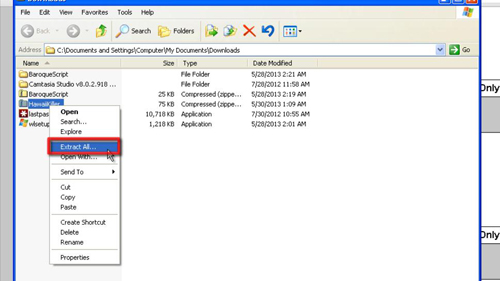
Step # 3 – Installing the Font
Click on the “Start” button then click “Control Panel”. From the list of options, double click on “Fonts”. A folder will open containing all of the fonts installed on your machine. Go back to the previous window containing your font and copy it to the clipboard, paste this into the “Fonts” window that we just opened. A window will appear briefly informing you that the font is being installed and then it will disappear, process complete.
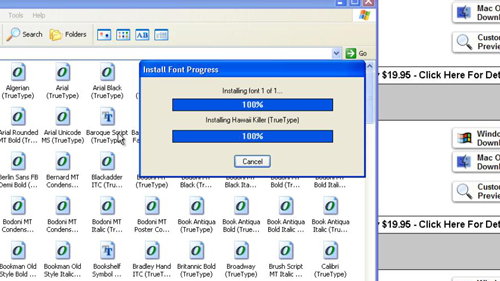
Step # 4 – Finishing the Install
Now, open a program which can use the font, here we are using WordPad. Once the program opens, select the new font from the list in the top left and then enter some text. That’s it essentially and you now know how to install fonts in Windows XP.
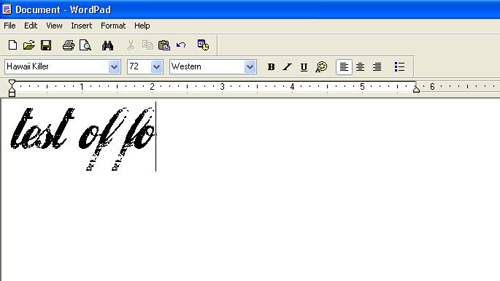
 Home
Home