In this video tutorial we will show you how to install GIMP brushes on Mac.
In order to install GIMP brushes on Mac, open the Safari browser. Go to “deviantart.com”.
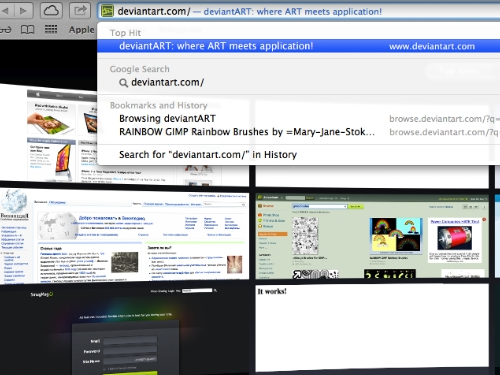
Type “gimp brushes” and press “Search Art” button. Select any brush set from the list.
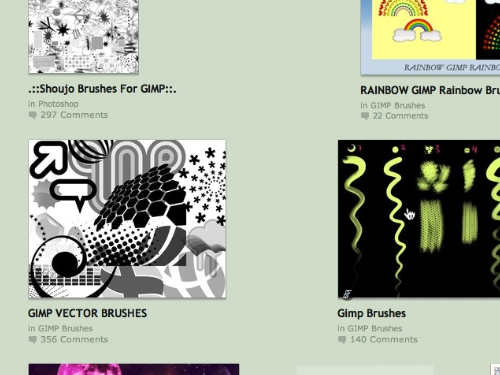
On the next page, click on “Download file” on the right.
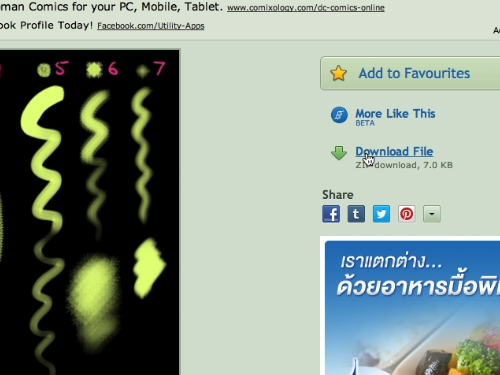
Close the Safari browser.
Open the downloaded brushes and select all files. Right click on them and choose “Copy All items”.
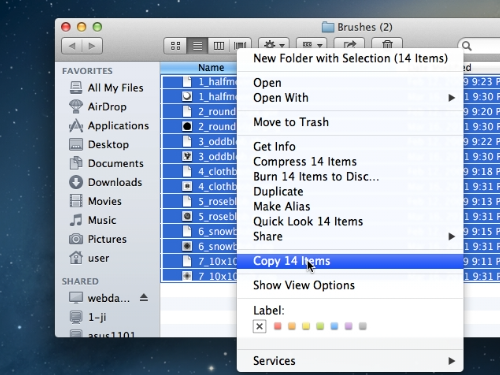
Go to your home folder, open “Library” and find the “GIMP” folder in it.
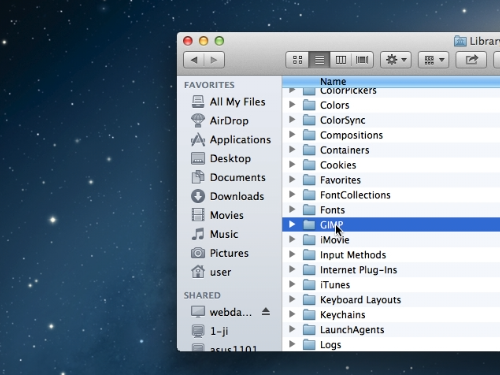
Into the “GIMP” folder, locate the “brushes” folder.
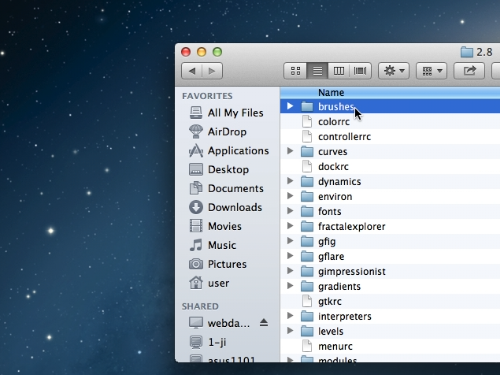
Right click and choose “Paste All items” from the appeared menu.
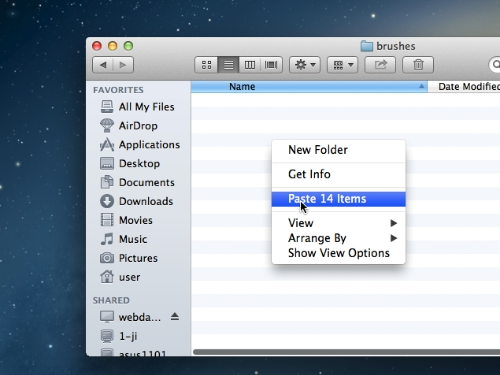
Now start the GIMP editor. Go to the “File” menu and choose “New”. In the appeared window set the image properties and press “OK”. Click on the “Brush” icon and choose one of the new brushes.
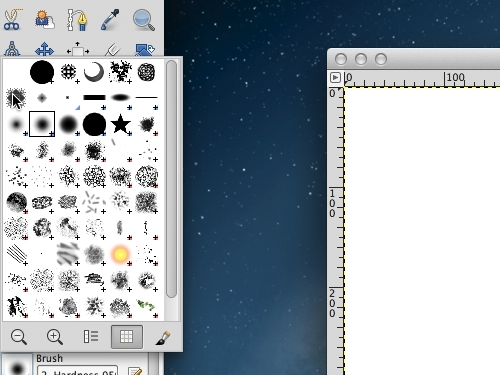
Draw in the image area to test it. As you can see, GIMP brushes have been successfully installed on Mac.
 Home
Home