In this tutorial, we will show you how to install gnome shell. We will teach you how to fetch for the latest release from the Gnome team and successfully install it on your system.
Step 1 – Open terminal
So let us get started with this how to install gnome shell tutorial. First of all, open up the terminal application from the dash. With that done, type the following:
“sudo apt-get install gnome-shell”
Once you are done, hit the enter key. This will fetch for it in Ubuntu and install gnome shell.
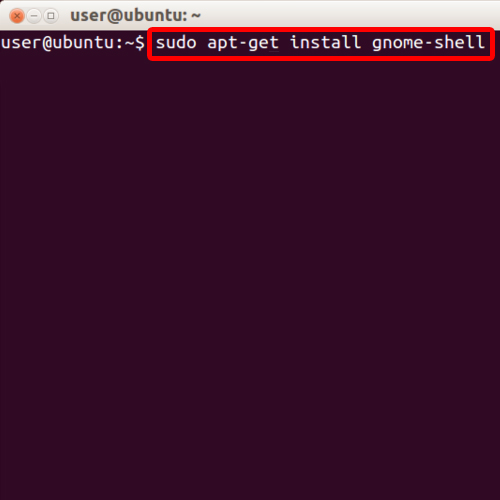
Step 2 – Enter password
You will be required to input the password for the processing to continue. You will be prompted again later; press Y to continue with the installation process. The installation might take a few minutes.
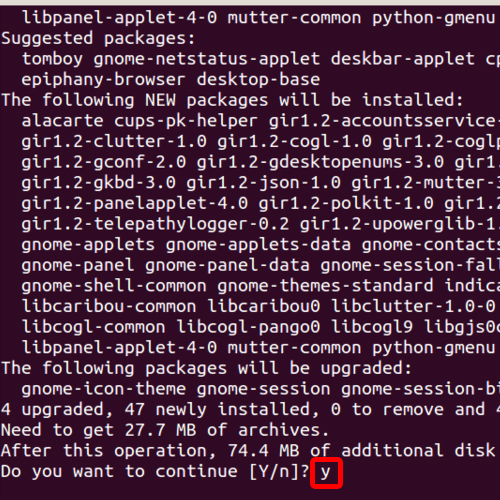
Step 3 – Restart the system
You will be required to reboot the system. Once the system has restarted, you can see the Gnome Option appearing among the other options. Log in gnome using the credentials of any account.
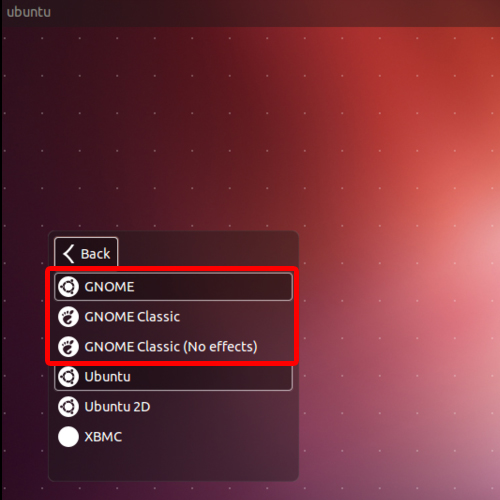
Step 4 – Gnome shell is on your system now
Once you are logged in, you can find it on the desktop. Towards the top of the screen, two options will be appearing; the Applications menu and the Places menu. This means that gnome shell was successfully installed on your system. This is how you do it in Ubuntu; install gnome shell on your system.
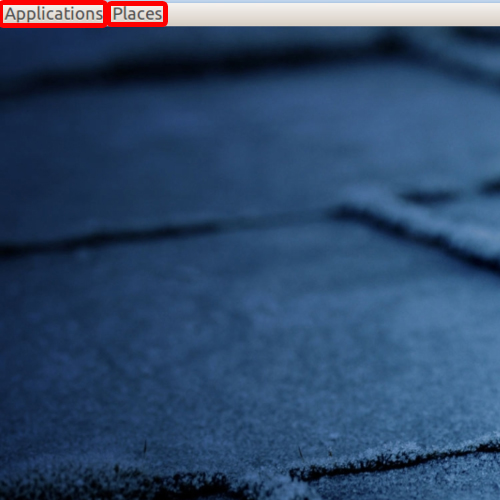
 Home
Home