Before we teach you how to install Libreoffice, it is important to know what Libreoffice actually is.
Libreoffice is basically an open source document production suit that provides you with applications such as writer, calc and draw. The LibreOffice suite includes a word processor, spreadsheet, graphics editor, slideshow creator, database and math formula writer.
Follow this step by step guide in order to learn how to install Libreoffice.
Step 1 – Add ppa for libreoffice
Let’s start by first opening up the terminal. With that done, we will need to add the ppa which provides us the required packages for Ubuntu. For that, type in the following command
“sudo add-apt-repository ppa:libreoffice/ppa” and hit enter.
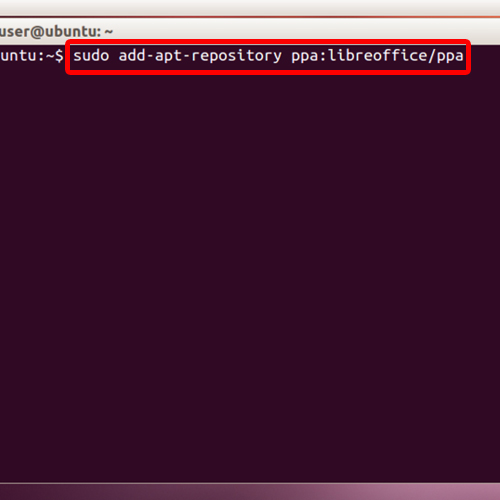
Step 2 – Enter password
With that done, you will be asked for the password. Enter the password in order to proceed further. You will be prompted to continue or discontinue with the process. Agree to continue with the installing of libreoffice.
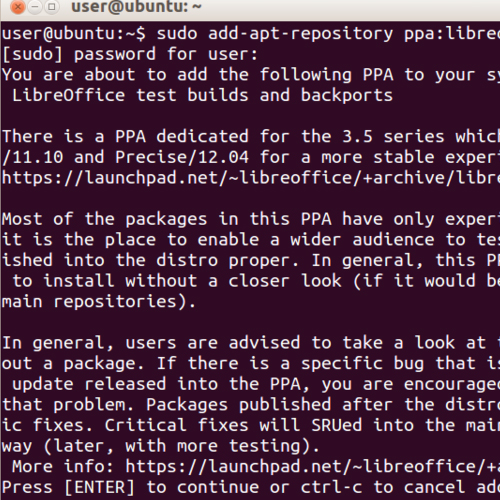
Step 3 – Get update
Now we will get an update. In order to do so, type in the following command:
“sudo apt-get update”
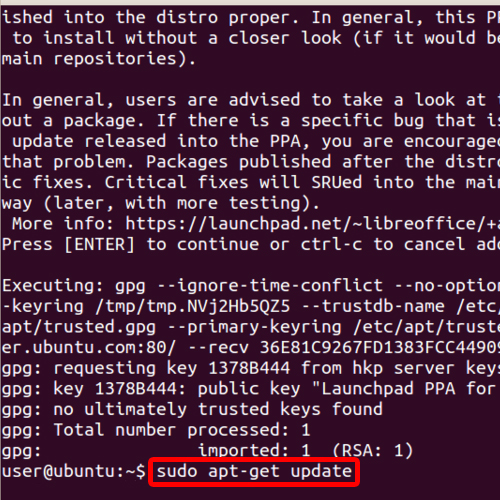
Step 4 – Install command for libreoffice
After that, we will install the application. Since we are installing libreoffice in Ubuntu, we will use the following command:
“sudo apt-get install libreoffice libreoffice-gnome”.
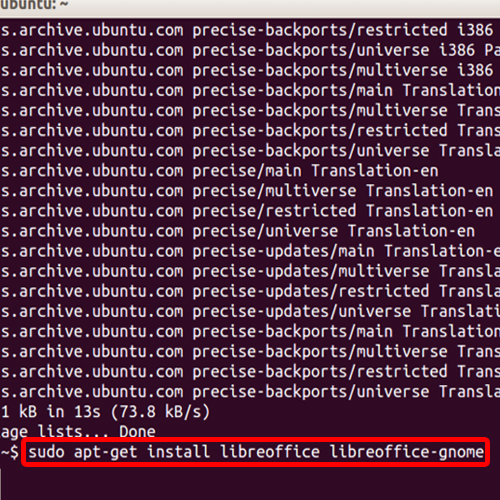
Step 5 – Agree to continue with the installation
Before the actual installation, all the details will be displayed right before you, including the amount of disk space that will be utilized etc. Type in “Y” and hit enter to continue with the installation.
After that, the installation process is pretty much automatic. Just wait for it to get installed and then you can use libreoffice.
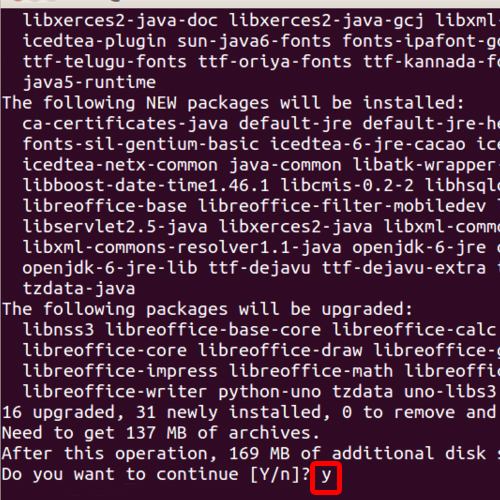
 Home
Home