To install lightroom brushes, go to Lightroom and click on Preferences
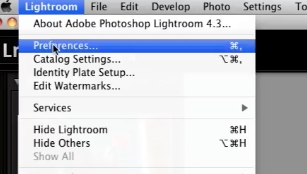
Then presets
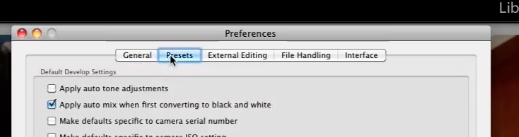
Click on the “Lightroom Preferences Folder”
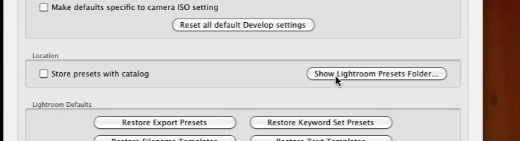
Find the brush presets in the “Local Adjustment Presets”. Once you find this folder just drag & drop your preset files into it
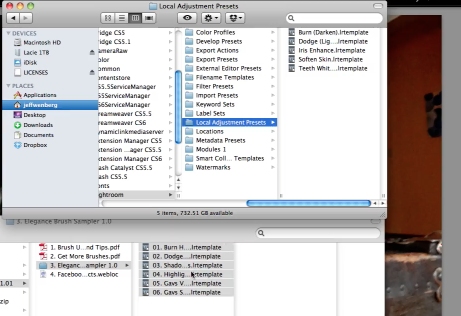
Then restart Lightroom.
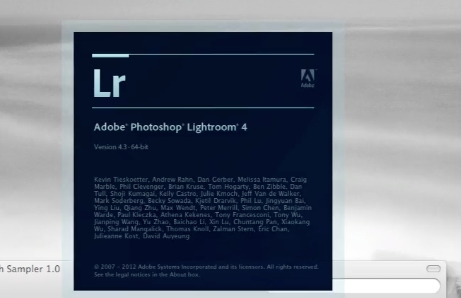
Then go to the Develop module
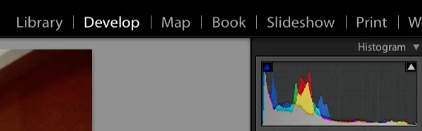
Click on brushes and in the Effect drop down you will see your new presets.
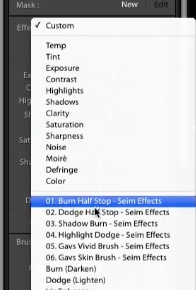
 Home
Home