In this video tutorial we will show you how to install presets in After Effects.
Launch the Internet Explorer. Go to “videocopilot.net”. On the following web page, click “Tutorials”.
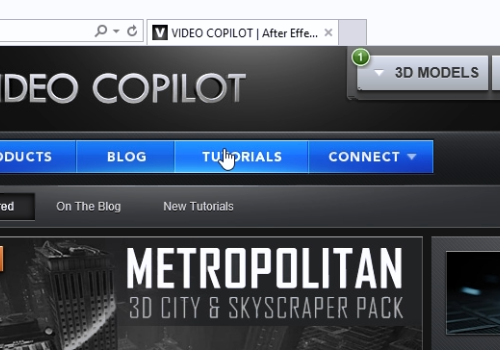
On the next web page, click “Free Presets”. On the following web page, choose the preset you prefer and press “Project”. Save the file on your hard drive.
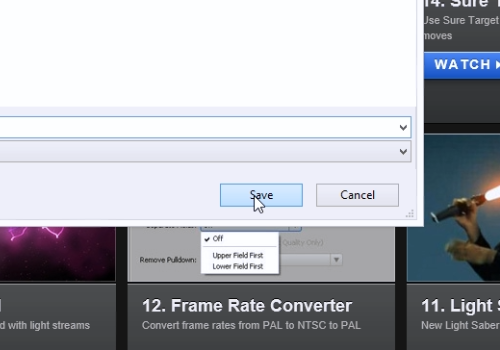
Go to the After Effects installation folder. Open the “Support Files” folder and go to “Presets”.
Open the downloaded archive. Select the language of the preset. Right-click on the folder inside and choose “Copy”.
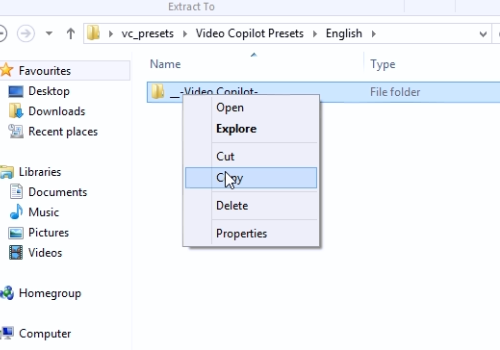
Then, go back to the “Presets” folder and paste the copied folder.
Launch the Adobe After Effects. Go to the “Composition” menu and choose “New Composition”.
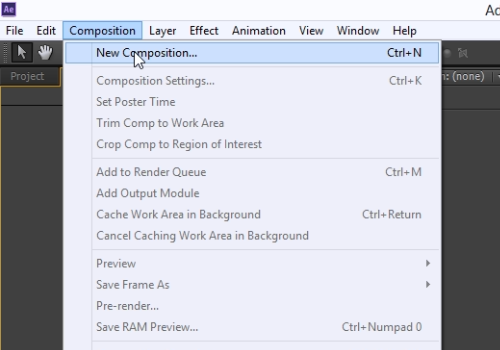
Select the “Rectangle Tool” from the toolbar. Draw a rectangle. Go to the “Animation” menu and choose “Browse Presets”.
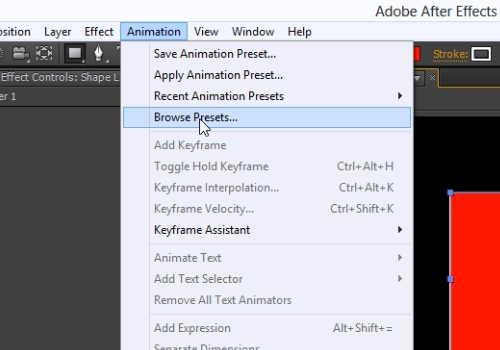
In the following window, open the folder with the installed preset. Double-click on the preset to use it.
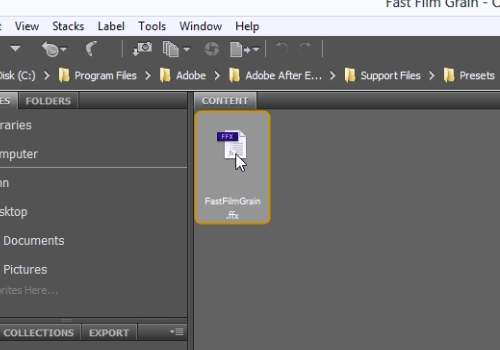
 Home
Home