In this video tutorial we will show you how to invert image in the Adobe Photoshop.
Launch the Adobe Photoshop.
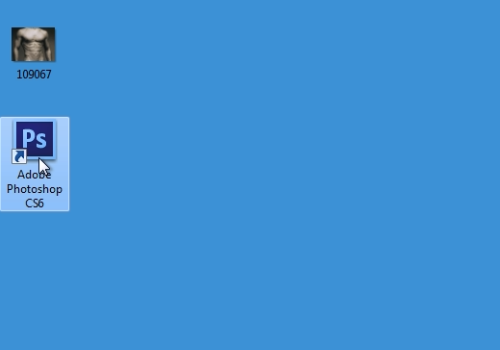
Go to the “File” menu and click on the “Open” option.
In the appeared dialog box, select the image file you want to edit and click on the “Open” button.
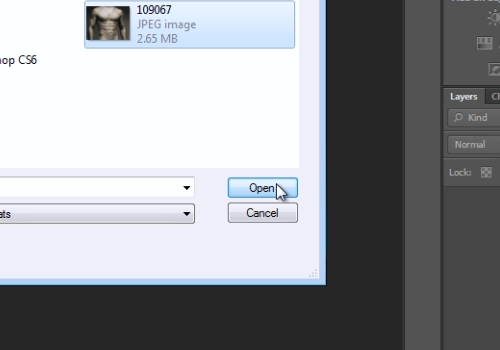
Go to the “Image” menu and click on the “Invert” option under the “Adjustments” submenu.
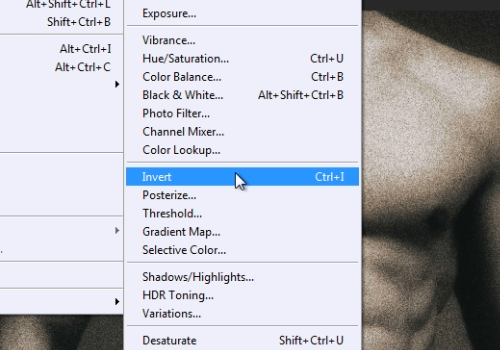
Or you can use a “Ctrl+I” keyboard shortcut.
 Home
Home