Don’t let booklet formatting hinder your creative processes or your work. In this HowTech written tutorial, we’re going to show you how to create and format a booklet in Word 2013.
Going through the following steps is recommended before typing out the booklet, because margins will be changed and you will run into minor formatting issues if you write it out first. Go to Page Layout on the ribbon, and click the arrow in the bottom right of the Page Setup section.
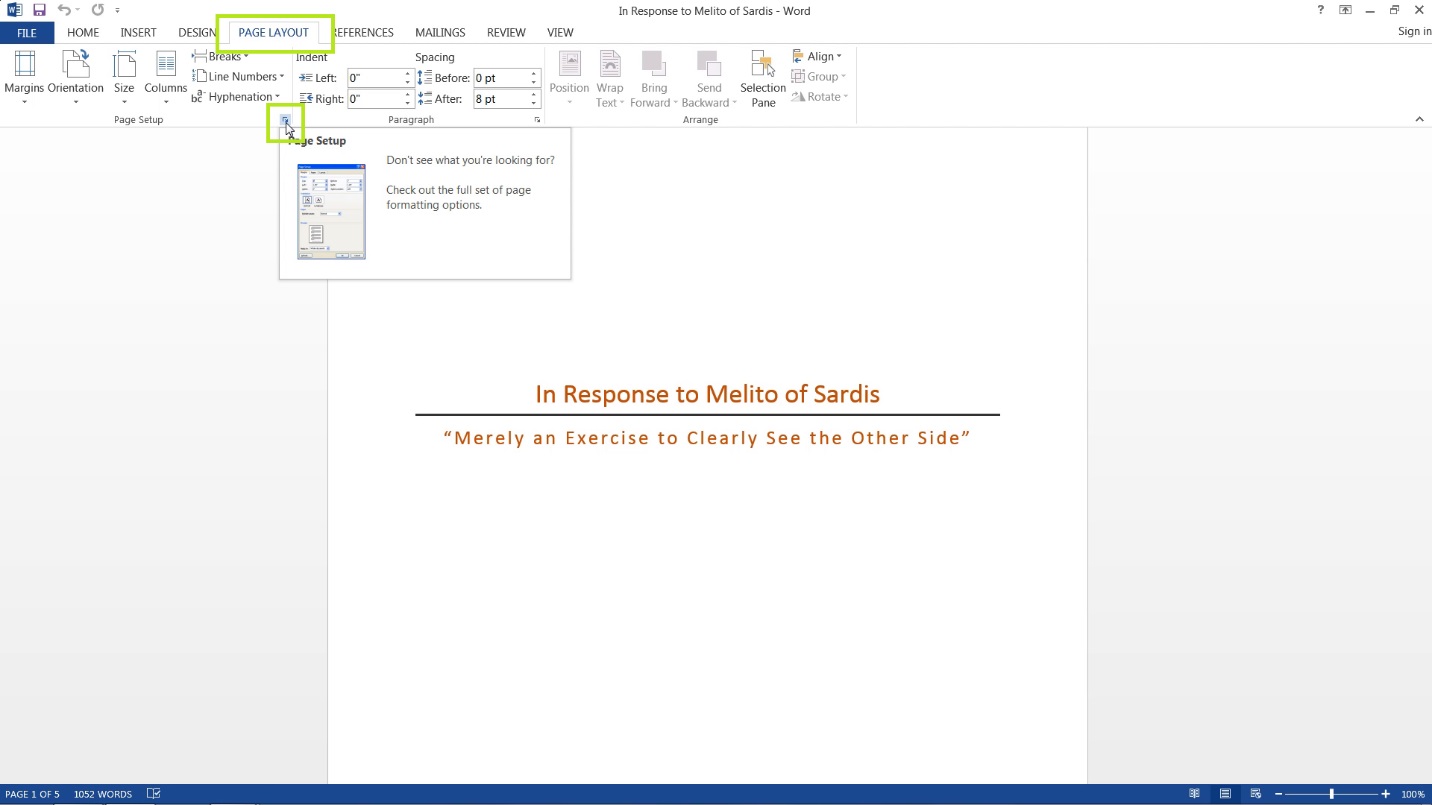
Change the Gutter value to about .3” (depending on how much gutter you want, you can also take out a spare piece of paper and measure it out to see how much gutter you want). The papers will print out in landscape format, and then you will fold them in half. So the gutter is generally where the staples or glue is placed.
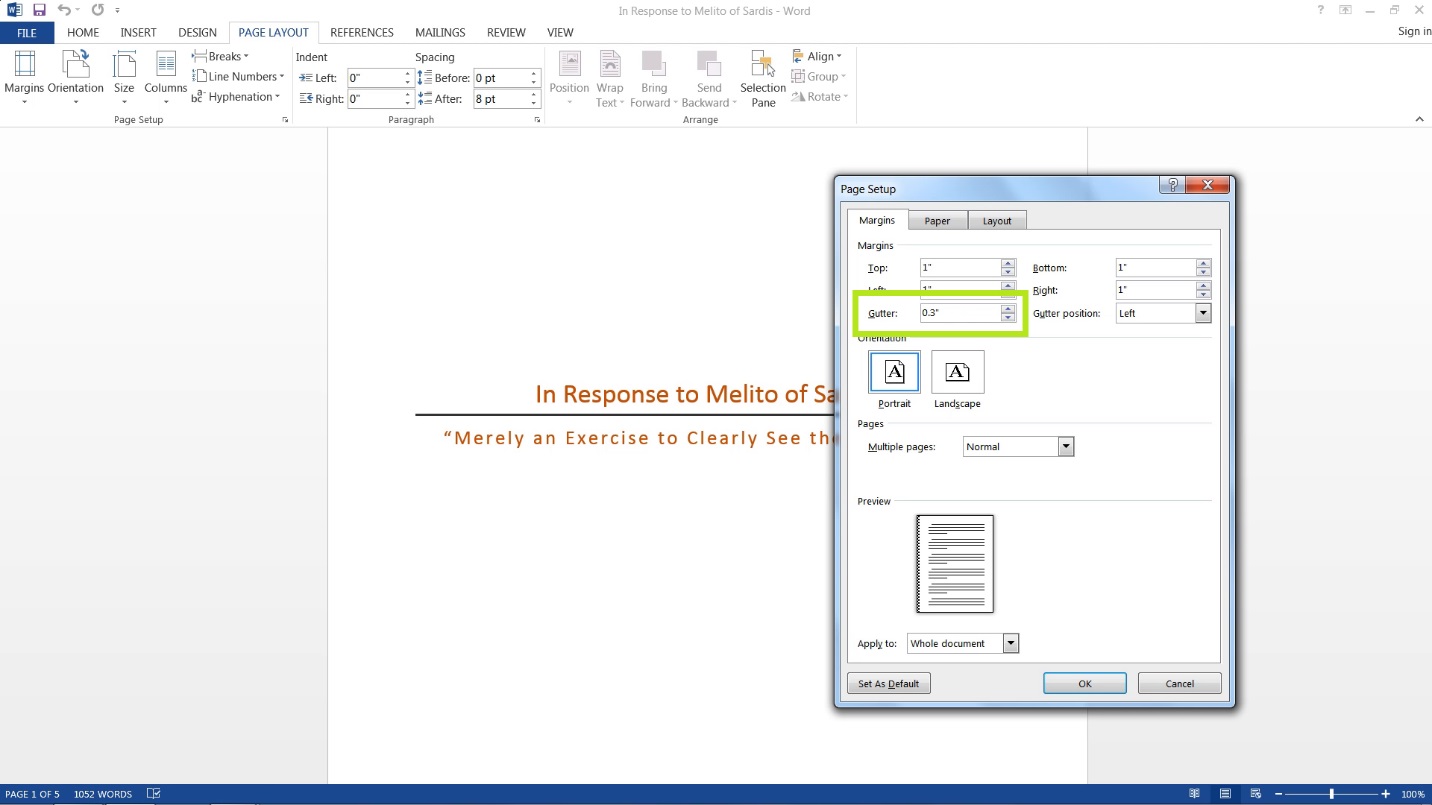
Change Multiple Pages from Normal to Book Fold, the Orientation should automatically change to Landscape.
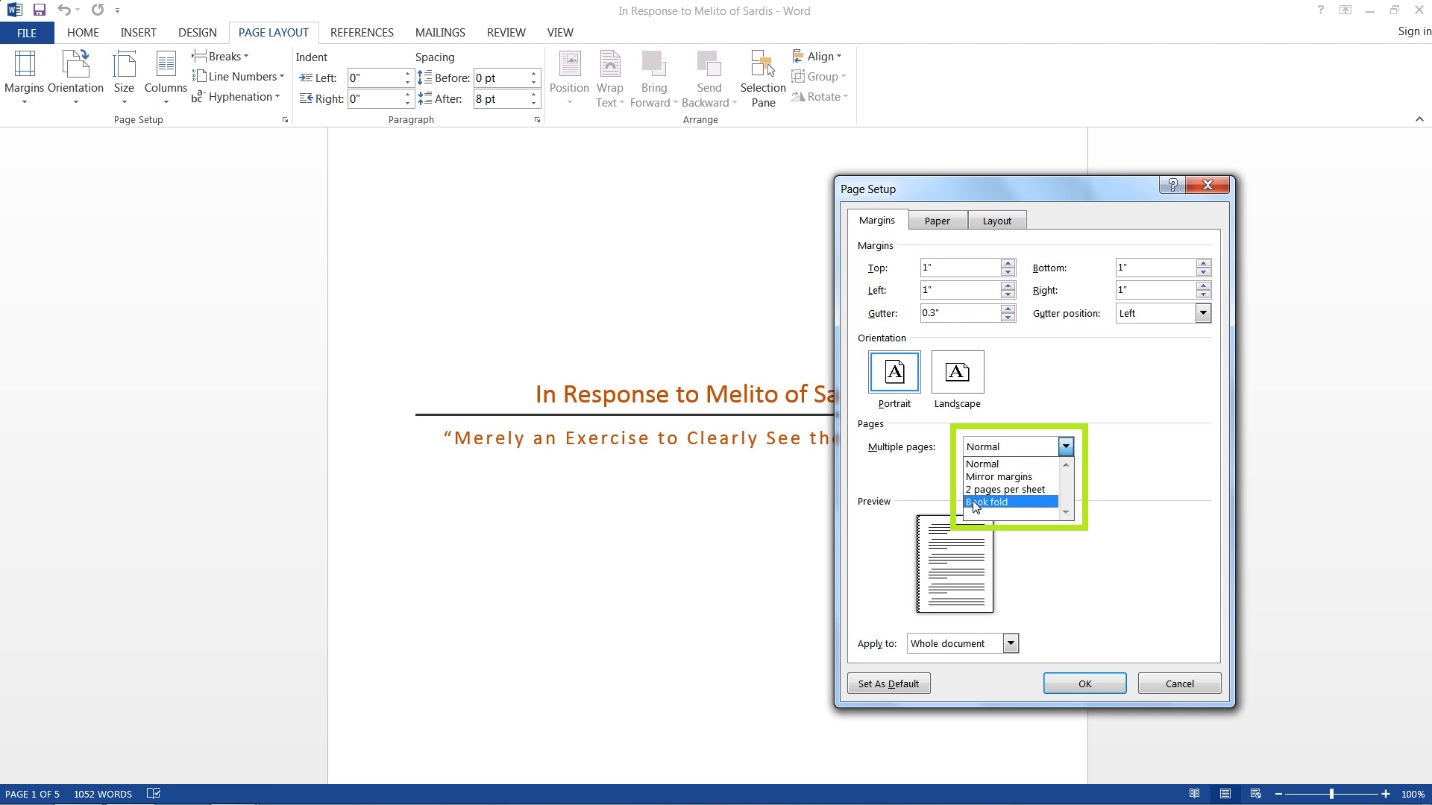
To demonstrate, these two “pages” or sections here will actually print out on one single page. After that it is just a matter of folding it all in half and placing the staples, stitching, or glue in the gutter to hold it all together.
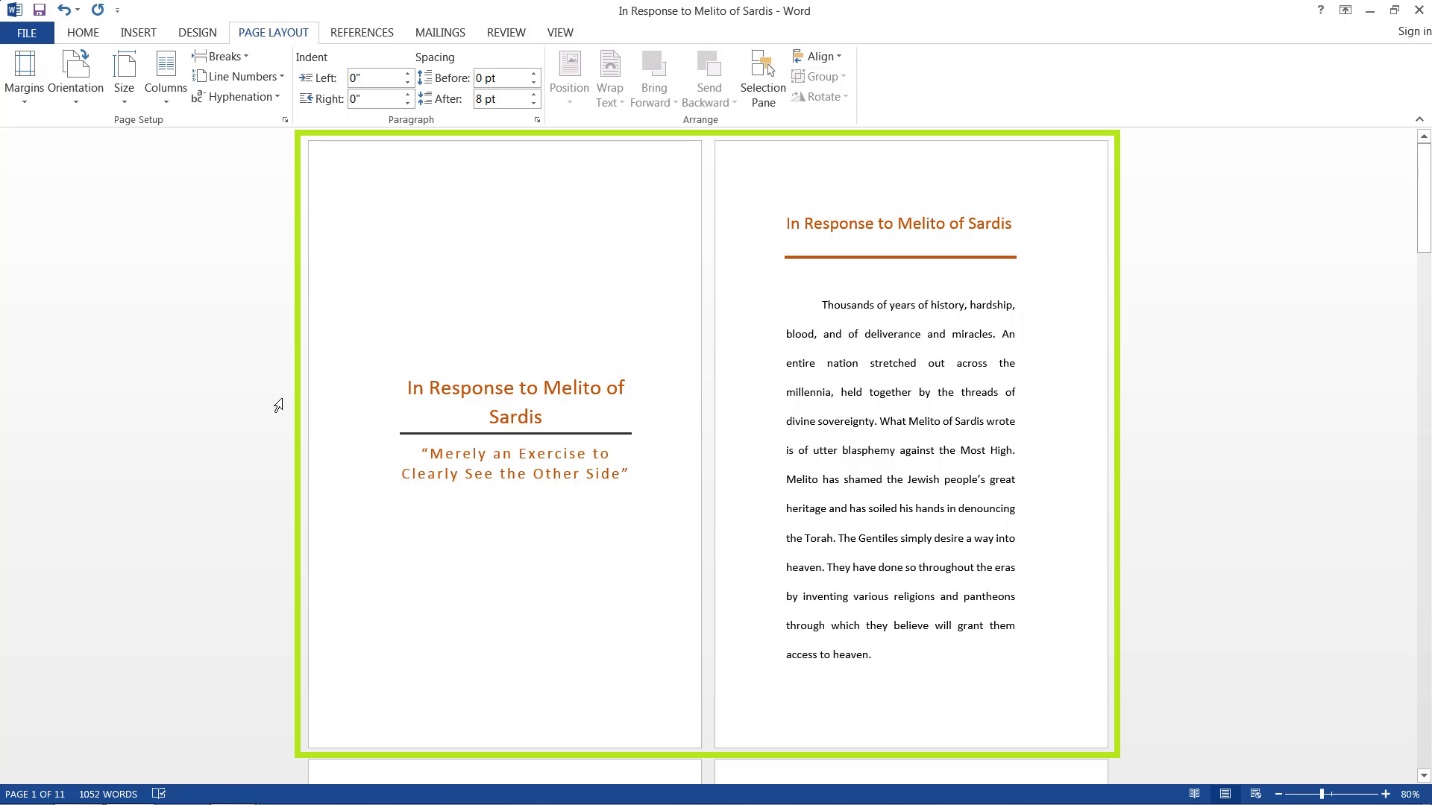
 Home
Home