You can make your own informational or marketing brochures in inDesign. Start by customizing a new document with the page setup and margins that you want the brochure to have.
Step#1 Open Adobe inDesign
Open Adobe InDesign. Select a page size for your document. If you know you’ll be printing on regular, letter-size paper, choose “Letter.”
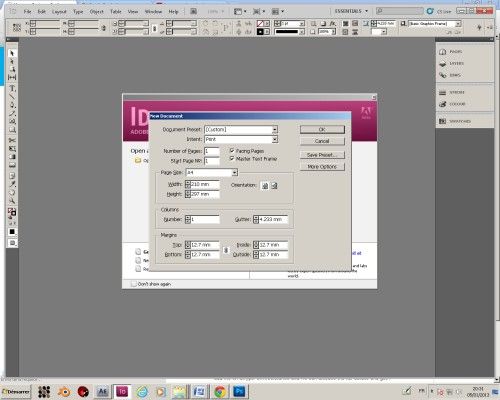
Step#2 choose the file parameters
Select the orientation you want—either “Portrait” or “Landscape.” A landscape orientation (length-wise) is likely the best choice for a brochure setup.
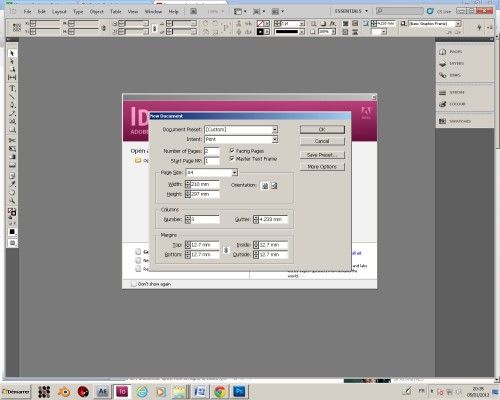
Step#3 enter ‘2’ for the number of pages
Enter “2” for the number of pages. This will allow you to create a double-sided brochure. Enter the number of columns. For instance, for a tri-fold brochure (3 sides), enter “3” to provide 6 columns of content (3 on each side of the paper). Click “OK.
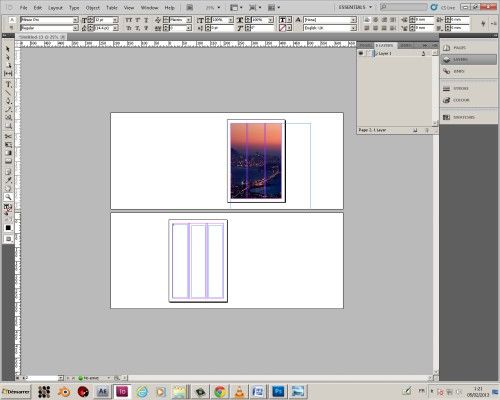
Step#4 begin adding text and images to complete
Begin adding text and images to complete the brochure. Use the “Type” tool from the tool palette to draw text boxes and format text. Click the picture box icon in the tool palette to draw placeholder image boxes. Click “File, Place” to insert an image.
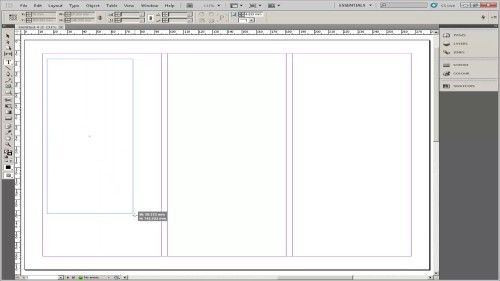
Step#5 click file and ‘save as’
Click “File, Save as” to save the document.
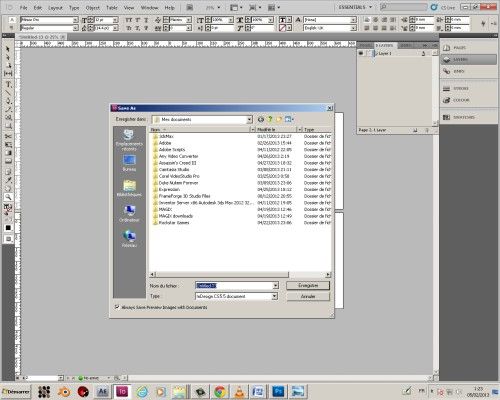
Ask your questions by our e-mail feedback@howtech.tv.That was Howtech dot TV tutorial. Thank you for watching!
 Home
Home