In this video tutorial we will show you how to make a drop down menu in Excel 2007.
In order to create a drop-down menu, open the Microsoft Excel 2007. Edit your cells on “sheet1”, for example “Car”, “Year”, “Price”. After that, go to “Sheet2”. Add a list of “Car” names. Then select all cells with the car names.
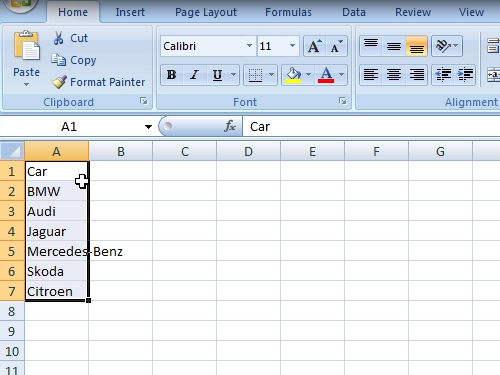
Change “a1” to “car” in the “name box”. Now go back to “sheet1”. Select the empty cells under your “Car” column. Go to the “Data” tab. Click on “Data Validation” and choose “Data validation”.
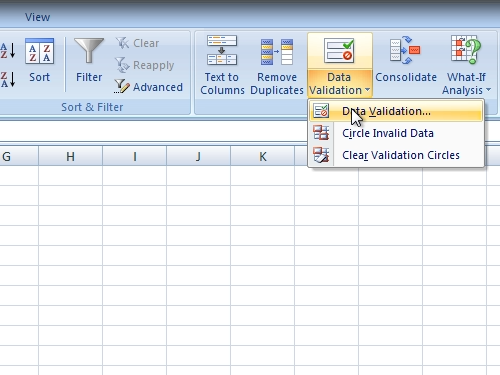
In the appeared window set validation criteria to “List”.
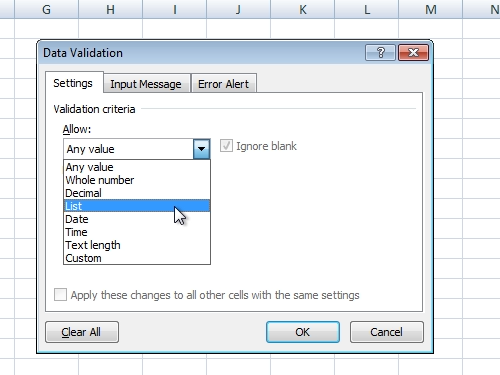
In the “source”, type “=Car” and press “ok”.
Now you have created a drop down menu and can use it in your excel cells.
 Home
Home