In this video tutorial we will show you how to make a higher resolution image in the Adobe Photoshop.
Launch the Adobe Photoshop. Go to the “File” menu and click on “Open”.
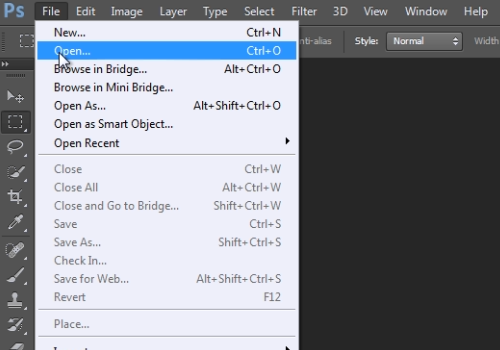
In the following dialog box choose a photo you want to edit and click “Open”.
Go to the “Image” menu and click on the “Image Size” option.
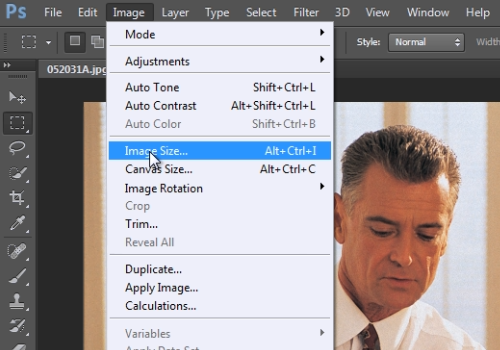
In the following window, change the resolution of the image and press the “Ok” button.
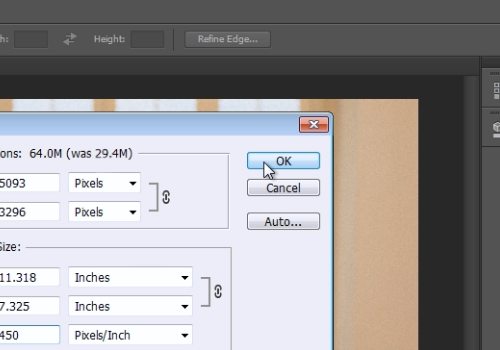
 Home
Home