In this video tutorial we will show you how to make a starry sky photoshop.
Launch the Internet Explorer. Type “deviantart.com”. On the following web page, type “starry sky brushes” in search window and press “Search Art”.
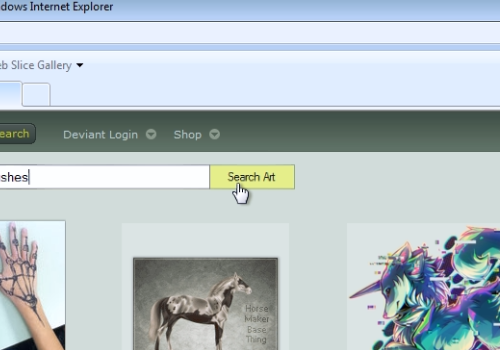
On the next web page click on preferred brush pack. On the following web page scroll down and press “Download File”. Save the file on your hard drive. Close Internet Explorer. Open downloaded archive, right-click on the file in the archive and choose “Copy”. Paste the file on your desktop.
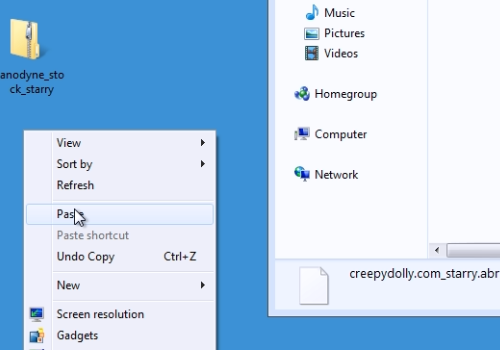
Launch the Adobe Photoshop. Go to the “File” menu, press “Open” and choose the photo you want to use. Choose the “Brush tool” from the toolbar.
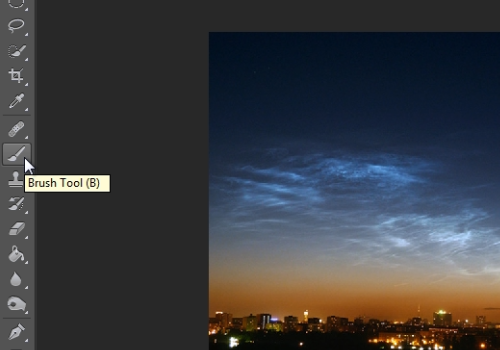
Click on the arrow to choose a brush. In the brush menu click on the brush options and in popup menu choose the “Load Brushes”. Then choose a downloaded file and press “Load”. Then, choose one brush from newly loaded brushes and click on the photos sky. If the star is too bright, reduce the opacity. Draw the stars on the photos sky by clicking on it. Select the other brush and click on the photo. Select one more brush and draw a star on the photo. Then, go to the “Blen mode” menu and in popup menu choose the “Difference” mode.
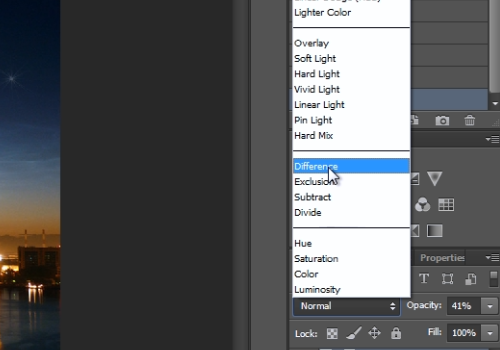
 Home
Home