In this video tutorial we will show you how to make a transparent background in CorelDraw.
Launch the CorelDraw. In the “Quick start” window, click on the “New blank document”.
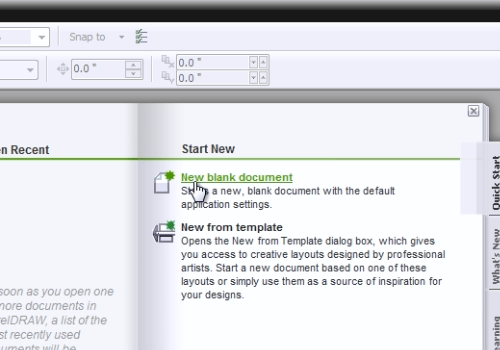
Go to the “File” menu and choose “Import”. Select the image you want to edit and press “Import”.
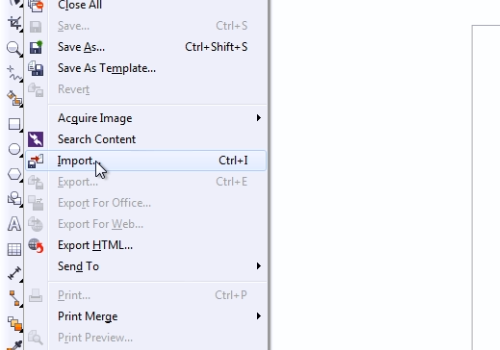
Go to the “File” menu and click on the “Export” option. In the following window, select the PSD as file format and click on the “Export” button. In the next window, put a tick in the “Transparent background” checkbox and press “Ok”.
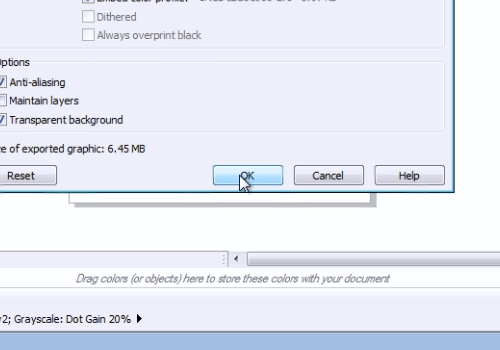
 Home
Home