There are draw tools in Google SketchUp that allow you to make basic as well as 3d shapes easily. Amongst them is the “arc” tool which can be used to make different illustrations. You can understand how to make an arc in this software by looking at the SketchUp tutorial given below.
Step # 1 – Selecting the “arc” tool
To make an arc, select the “arc” tool. This can be found in the “draw” menu on the top or on the tool panel. The keyboard shortcut for this is “a”.
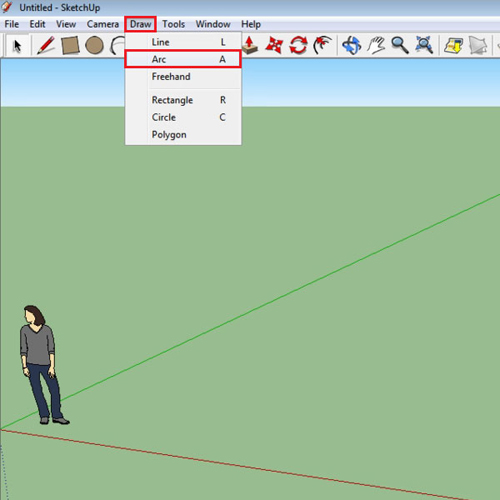
Step # 2 – Creating an arc
Draw a line using this tool. An arc is created which you can alter by moving it around. The line changes color if it is parallel to an axis.
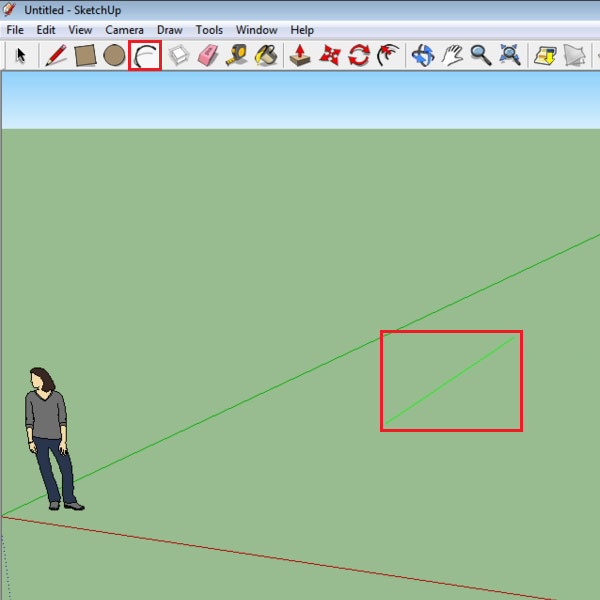
Step # 3 – Aligning the arc to an axis
The arcs that you make can also be snapped to an axis. Whichever axis it snaps to, a line corresponding to the color of the axis appears and the arc created then runs parallel to it.
Finalize the size of the arc, the axis on which you want it to snap to by clicking once more.
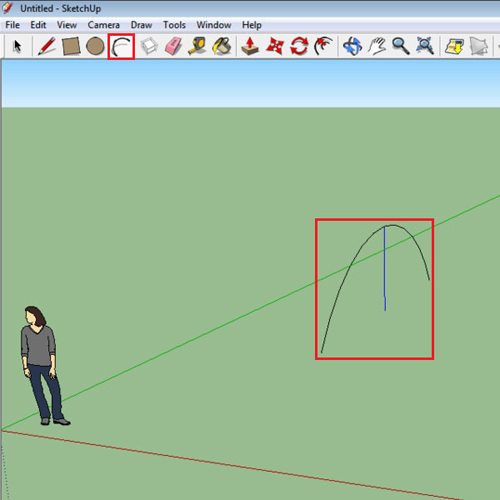
Step # 4 – Closing the arc
To make the arc into a proper shape, close it by means of the “line” tool. This shape now becomes shaded which allows you to change its dimension.
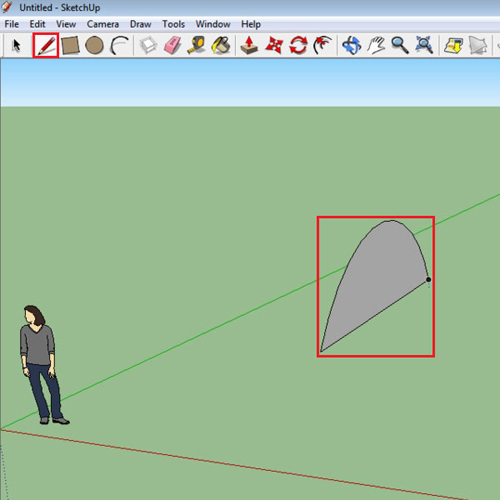
Step # 5 – Altering the dimension of the arc
Alter the dimension of the closed arc by selecting the “Push/Pull” tool and pulling or pushing out its surface. This way 3d shapes can be created from basic 2d lines.
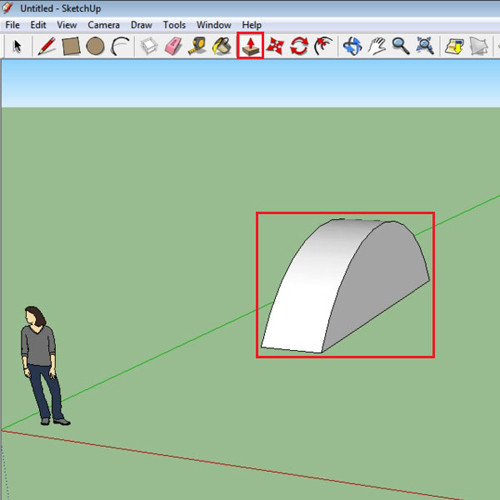
Step # 6 – Making a rounded rectangle
In this Sketchup tutorial you will also learn how to create a rounded rectangle using this tool. To do this, make a rectangle and create four arcs at its corners and delete the straight ends.
Make sure that your arc points are aligned so that your rectangle stays of the correct proportions.
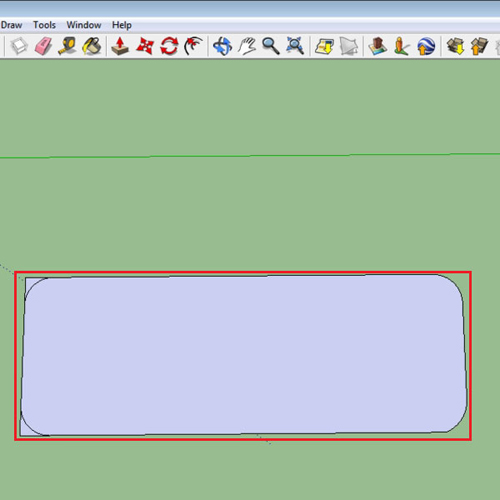
 Home
Home