In this video tutorial we will show you how to make color transparent in GIMP.
In order to make color transparent in GIMP you need to start the program. Go to the “File” menu and click “Open”. Choose the image on the computer and press “Open” button.
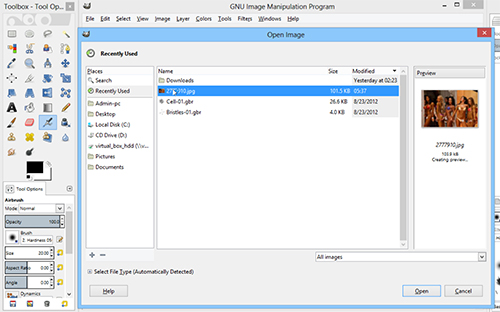
Use the “Zoom Tool” to increase image display size if needed by going to the tools menu of the program. Right-click on the image and select “Layer” option. From the drop-down menu choose “Transparency”.
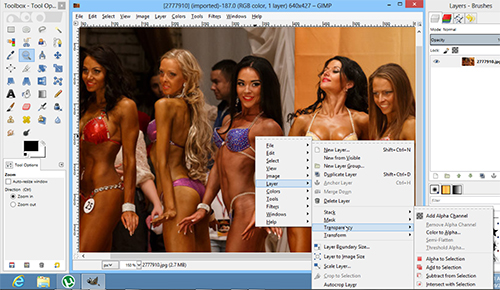
In the following menu choose “Add Alpha Channel” option. Right-click on the image again and choose “Select”.
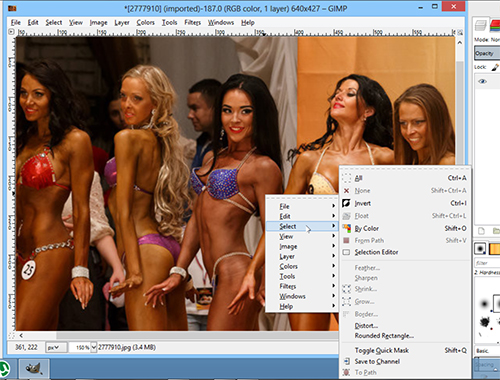
In the following menu click on the “By color” option. Click on the color. Choose additional colors if needed by holding down Shift and clicking again. Right-click on the image and select the “Edit” option from the menu.
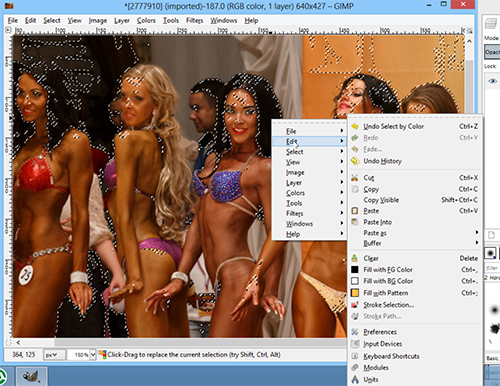
In the following menu choose “Clear”. You can make the selected color transparent in the GIF format only. If you want to save the edited image as a GIF, go to the “File” menu and choose “Export” option.
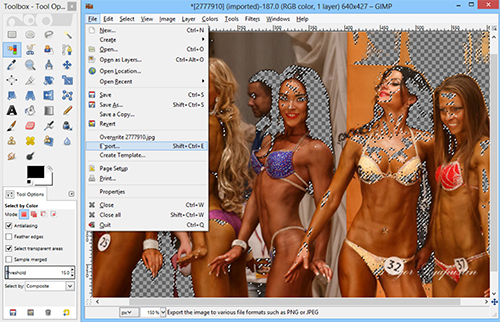
In the following window choose a folder to the save the image and select “GIF image” from the drop-down menu.
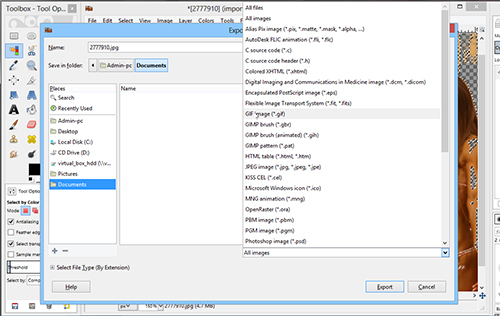
Do not forget to replace the file extension in the image title. Press the “Export” button. In the following window press “Export” again. The file has been successfully saved.
 Home
Home