This tutorial will show you how to make excel sortable list so you can easily rearrange any data in your spreadsheet.
Step # 1 – Highlighting the Column
Start Excel and load the sheet that has the data that you want to make a sortable list from. In this case we have an address book and we are going to be making a sortable list from the “Last name” column. Click on the “B” at the top of that column to highlight it.
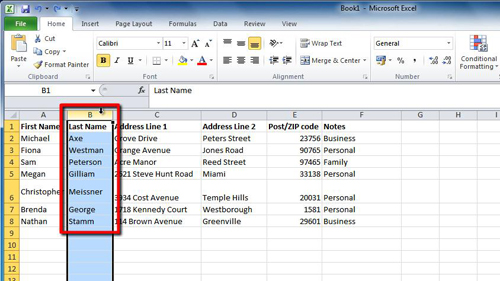
Step # 2 – Adding a Filter to the Column
Now, navigate to the “Data” tab in the main bar at the top of the screen. Under the “Sort & Filter” section, click on the image that looks like a funnel, it is labeled “Filter”. You will notice that next to the “Last Name” text in cell “B1” a drop down arrow has appeared.
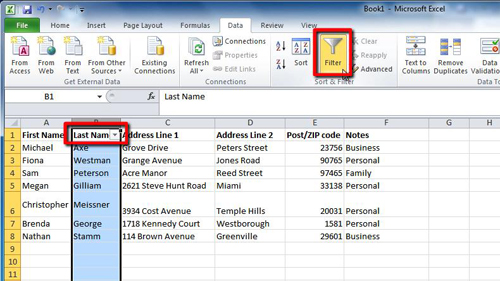
Step # 3 – Testing the Sort Functionality
Click on this drop down arrow and you will be presented with a few options that will allow you to sort the data in various ways – this is how to make excel sortable list. To test this functionality click on the top option, “Sort A to Z”. A window will appear and you need to select the “Expand the selection” option and click “Sort”. The window will close and the data in the sheet will have been sorted into alphabetical order based on last name.
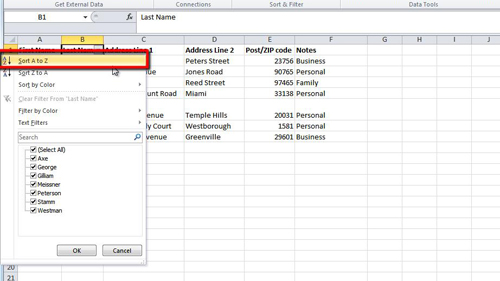
 Home
Home