In this video tutorial we will show you how to make your nose smaller in the Adobe Photoshop.
Launch the Adobe Photoshop. Go to the “File” menu and click on the “Open” option.
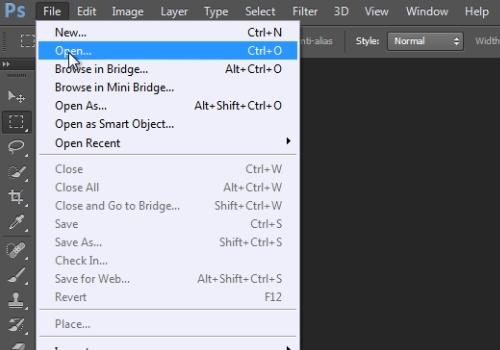
In the appeared dialog box select the image file you want to edit and click on the “Open” button.
Navigate to the “Filter” menu and click on the “Liquify” option.
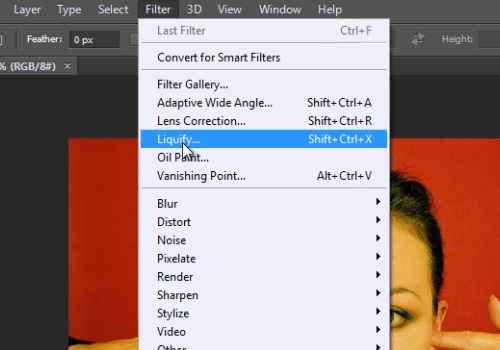
In the appeared Liquify warning message, press “Ok”. In the appeared window, select the “Brush size”. Then zoom in on the image. Move the cursor to the photo area, left click on the nose and move the cursor while holding the left mouse button to make the nose smaller. When you are done, click on the “Ok” button.
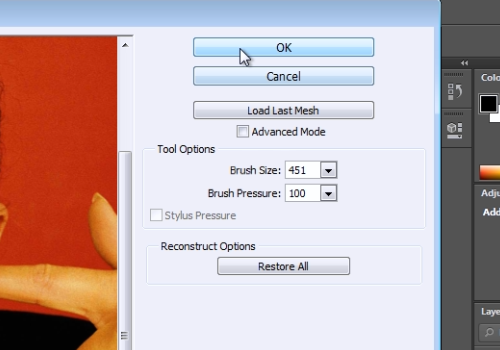
 Home
Home