Floor plans can be brought to scale and then modeled to be made into Google SketchUp 3d drawings. Different tools can be used to model SketchUp drawings so as to create complete their complete elevations and perspectives.
To learn how to model objects with floor plans in Google SketchUp follow the steps below.
Step # 1 – Draw over the plan
First draw the original shape of a room that is shown in the floor plan which you will then extrude later on.
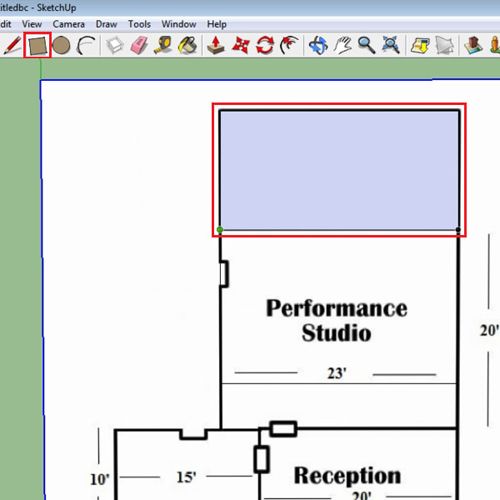
Step # 2 – Align the shapes
When you draw over the rooms be careful that the different rectangles that you make are aligned to each other. To ensure this, start the new shape from the end point of the other.
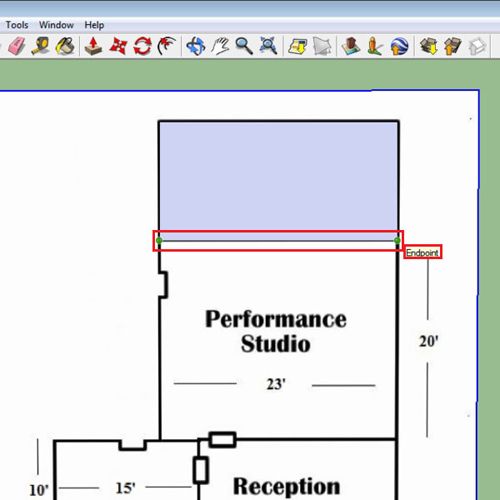
Step # 3 – Offset the shapes
After creating the basic outline, then offset them. The keyboard shortcut for the offset tool is “f”. This is to create the thickness of the walls of the rooms. The standard size of a wall is 6 inches so to give them this depth click once with the offset tool on the surface you are working on and type 6″. This automatically gives you a wall of that depth. Repeat this process for all shapes.
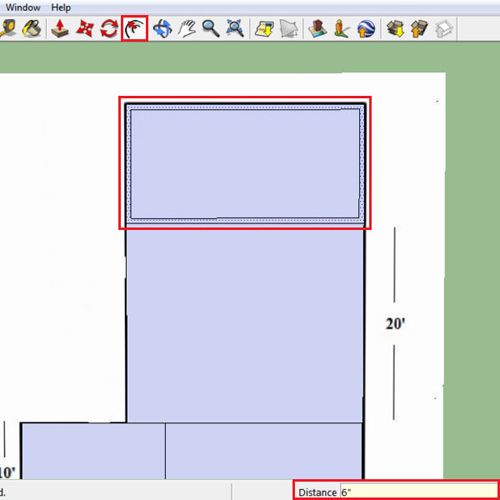
Step # 4 – Draw lines at the edge
However, when you add them you will see that the rooms next to each other will have double walls. Remove one wall from a room where they are doubling, preferably the smaller room to increase its surface area. Do this by using the line tool, shortcut of which is “l”. Draw lines using it at the edge of the wall.
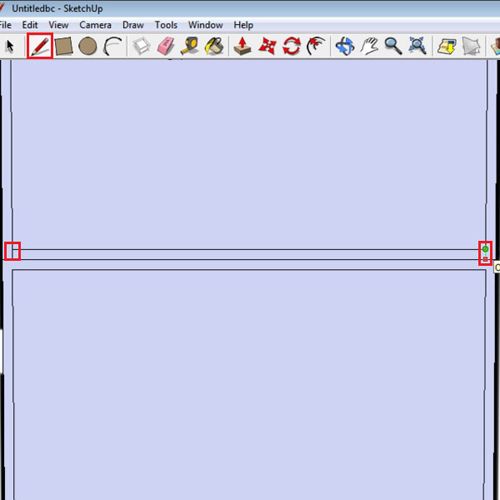
Step # 5 – Erase the double wall
Delete the center line by means of the “eraser” tool, the shortcut of which is “e”. This removes one wall and allows you to get more space in that specific room.
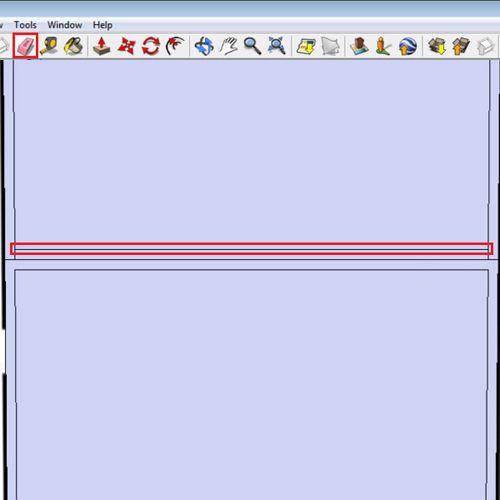
Step # 6 – Extrude the walls
Switch to the “Push/Pull” tool by pressing “p” on the keyboard. Use this to extrude the walls and create a Google SketchUp 3d structure. While you are doing so enter “8′” in the measurement bar, 8 feet is the standard height of walls. Now that you have a standing structure you can add details however you want.
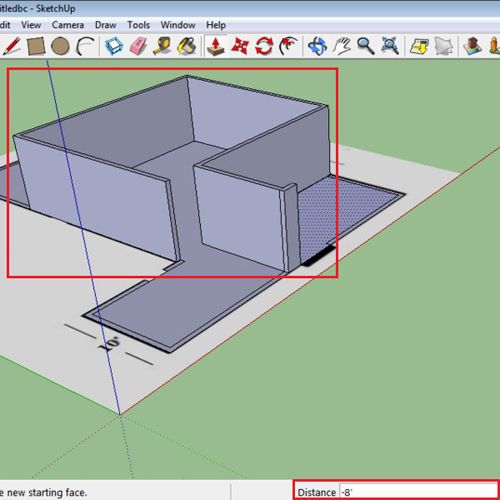
Step # 7 – Add details
Over here we have an already existing component of a window made earlier. Add that onto the model. You can also model SketchUp drawings like these further as per your requirement.
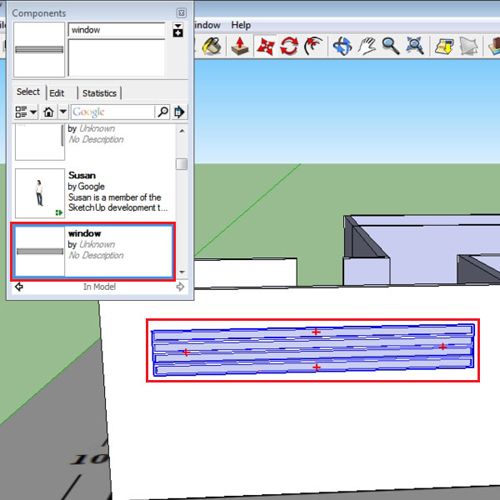
 Home
Home