The option for the computer to hibernate is to save battery power and lengthen battery life. However, hibernation requires memory space so that it may retrieve files you were working on before the computer went on hibernation. Hibernation or sleep mode basically means that the computer is asleep.
Hibernation is enabled as per the settings you have set in terms of the duration after which the computer hibernates. You can also enable or disable hibernation completely.
Follow this step by step tutorial to learn How to modify hibernation settings in Windows 7.
Step # 1: Type ‘hibernation’ in the Start Menu
To begin changing ‘hibernation’ settings, type ‘hibernation’ in the search field of the Start menu and click on ‘Change when the computer sleeps’. This will lead you to the window to make changes in the timings of hibernation.
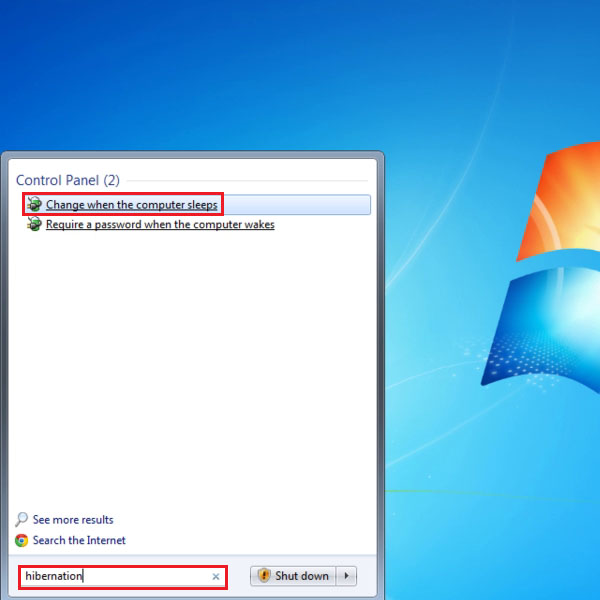
Step # 2: Define time to ‘Put the computer to sleep’
When you click on ‘Change when the computer sleeps’, you will be taken to the Power Plan settings. Here you can change the duration of how long to wait before dimming the display, turning off the display and putting the computer to sleep.
You can choose the time to put the computer to sleep on two options, when it is on battery power and when it is plugged in.
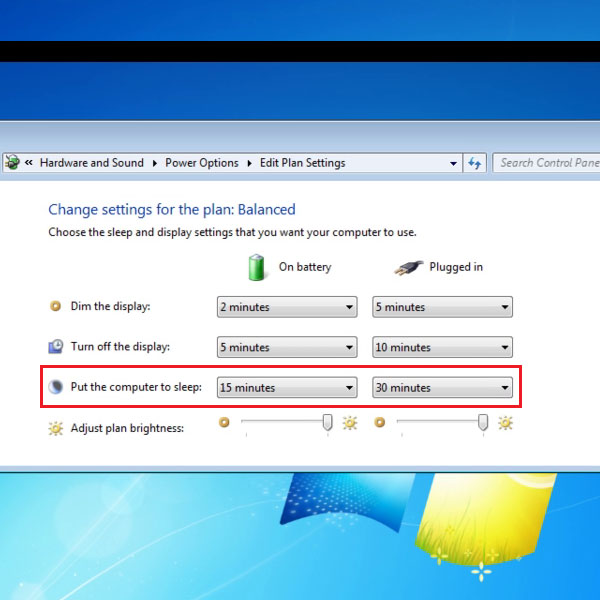
Step # 3: Type ‘cmd’ in the Start Menu
If you wish to disable hibernation completely, you can type ‘cmd’ in the search field of the Start menu. The results will have ‘cmd.exe’ file.
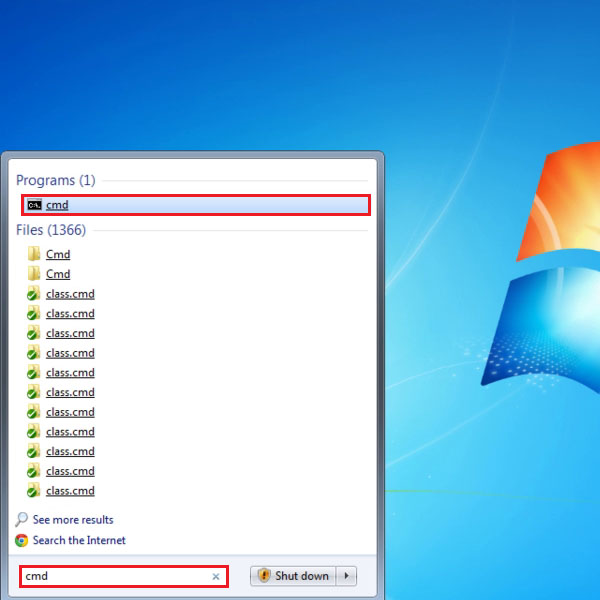
Step # 4: Right-click on ‘cmd’
In the search results for ‘cmd’, right-click on ‘cmd’ and in the menu that appears, click on the option to ‘Run as Administrator’. This option is to disable the hibernation option completely.
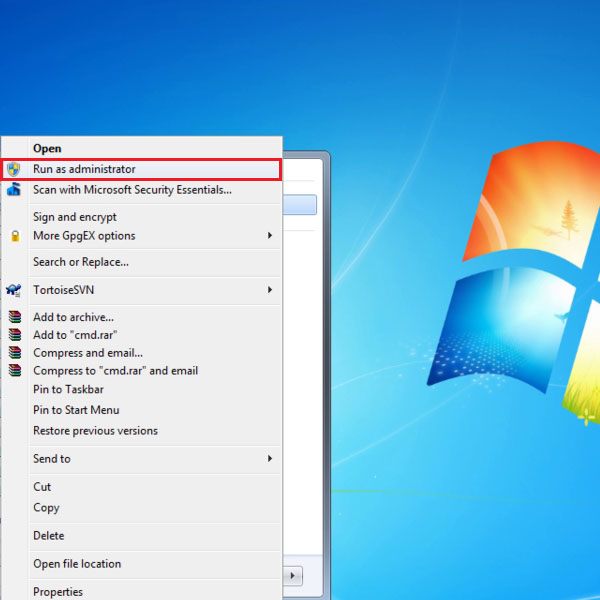
Step # 5: Type ‘powercfg –h off/on’
In the Command prompt that will open up upon click on ‘Run as administrator’, you can type commands to enable or disable hibernation. To disable hibernation, type ‘powercfg –h off’ and to enable hibernation, type ‘powercfg –h on’.
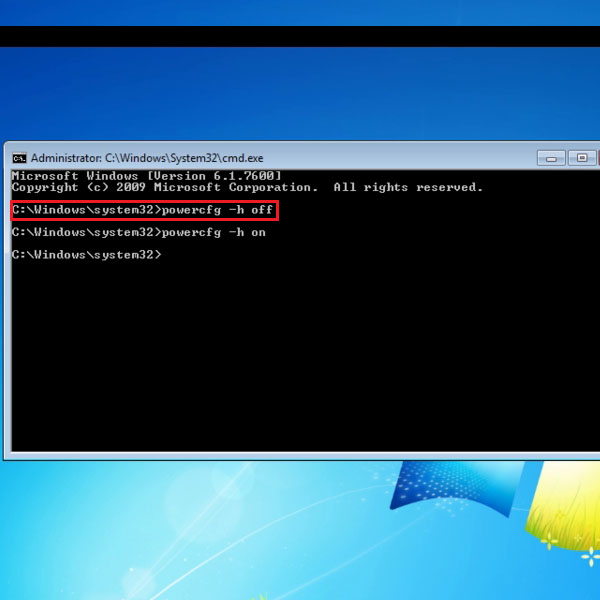
 Home
Home