In this tutorial you are going to learn how to open excel in safe mode 2003 which will help you troubleshoot problems that you might be having with Excel.
Step # 1 – Locate the Excel Installation
First of all you need to find out where Excel 2003 has been installed. Click on “Start” then “My Computer”. Most installations of Excel can be found in “C:\Program Files\Microsoft Office\OFFICE11” so navigate to that folder. Within this folder you need to locate an application called “EXCEL”, if you can see this file, you are in the right directory.
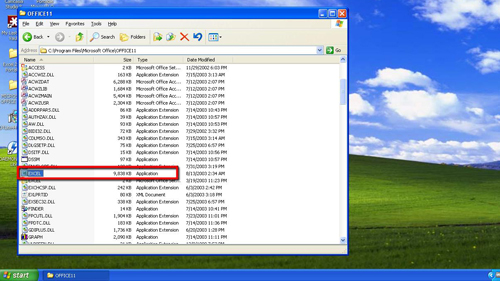
Step # 2 – Copying the Address Information
Now you need to copy the information about the file location. Click in the address bar and highlight the text there, right click on it and click “Copy” in the menu that appears.
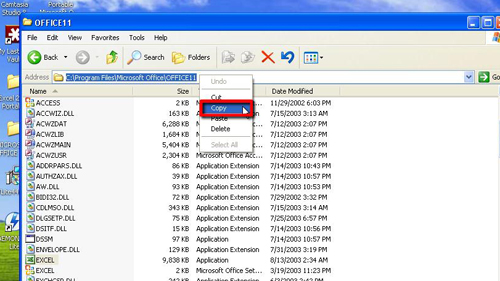
Step # 3 – Running Excel in Safe Mode
Click “Start” and then “Run…”. In the window that appears you need to type in a speech mark, then paste the data, add “\EXCEL.EXE”, and then another speech mark. After this you need to enter a space and “/s”. Finally click “OK”. The “Run” window will close and Excel 2003 will load. At the top of the program you will see in the heading that the program is running in safe mode and that is how to open excel in safe mode 2003.
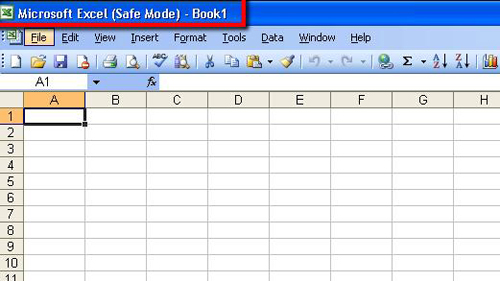
 Home
Home