In this video tutorial we will show you how to perform a Kaspersky antivirus offline update.
In order to update Kaspersky antivirus offline, open Internet Explorer. Type “kaspersky.com”. On the following web page, click “Support”. On the next web page, select “For Business”. Then, move the mouse to “Administration” and choose “Kaspersky Update Utility 2.0”.
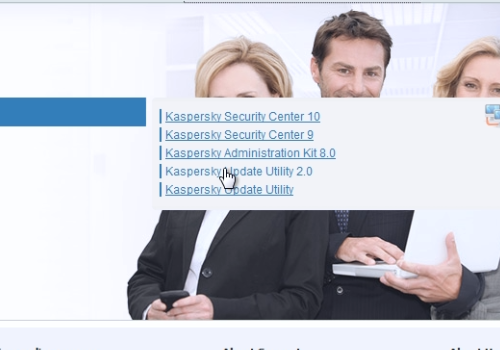
On the following web page, select a “New” article. Here, choose the last version of “Kaspersky Update Utility”. On the next web page, scroll down and click “Proceed to download Kaspersky Update Utility version”. On the following web page, click “Files” and in the popup menu select the distributive which fits your system. Save the file on your hard drive.
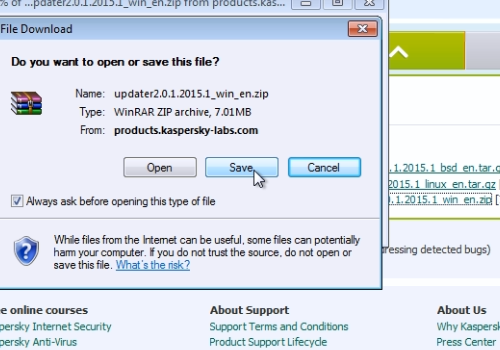
When the download is finished, right-click on the downloaded archive and choose “Extract here” to extract archive files.
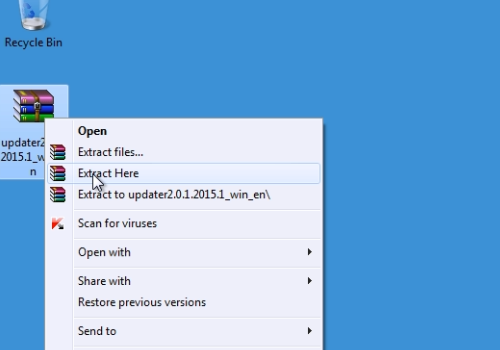
Double-click on the “UpdateUtility-Gui”. In the open Kaspersky Update Utility window, click “Applications” and select the product you wish to update, then press “Apply” and “Ok”. The next step is to press “Start” to begin the download.
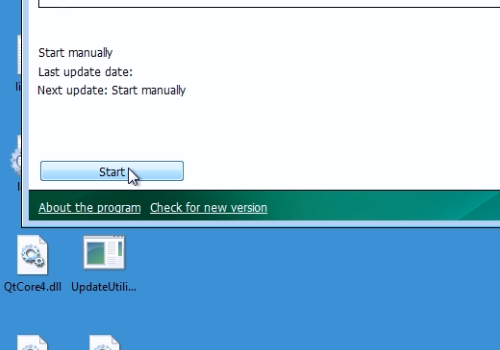
Wait until the download is finished, it might take 30-40 minutes. When it’s done, right-click on the Kaspersky icon, and choose “Kaspersky Anti-Virus”. In the following window, click “Settings”. In the next window, click the “Update” tab. In the following window, press “Update source”. In next window, press “Add” and select the folder with the updates that you have download. To make uthe pdate offline, uncheck “Kaspersky Lab update servers” and then press “Ok”. In the main settings window, press “Apply” and then “Ok”.
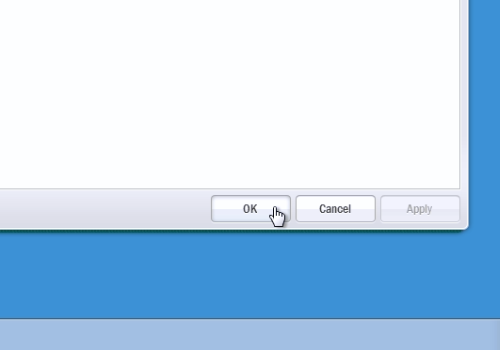
In the main Kaspersky window, press “Update”. Wait until the update is completed. When done, you will see the message “Databases and the application are up to date”.
 Home
Home