In this tutorial you are going to learn the very simple process needed to ping a computer.
Step # 1 – Finding an IP Address
In order to ping a computer you are going to need to know its IP address – this is something that can easily be obtained if you have access to the computer. Visit the website “www.whatsmyip.org” and you will see your IP address in a large font at the top of the screen. Obviously this is our IP so there isn’t much use pinging it. Let’s assume therefore that we already have an IP address for another computer.
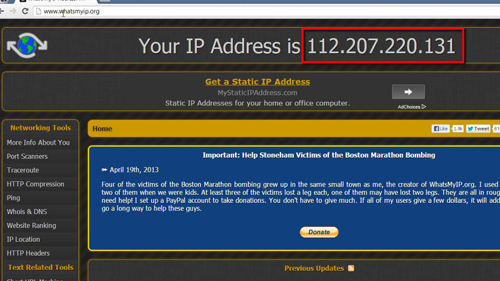
Step # 2 – Accessing Command Prompt
To send a ping you are going to need to use “command prompt”, click the start orb and in the “Search programs and files” box type “cmd” and press return on the keyboard. A black box will appear where you can enter commands. The ping command is pretty simple, just type “ping” then a space, and then the IP address that you want to ping.
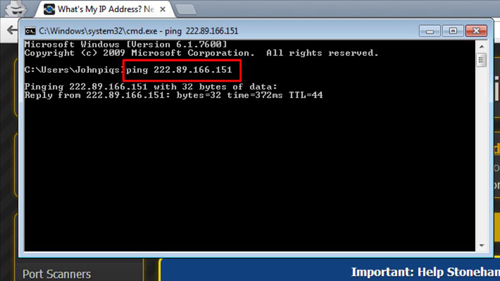
Step # 3 – Sending the Ping
Once you have entered this press return and the computer will attempt to ping the computer with that IP address. Assuming it is successful information about the ping will appear below, including a response time and that’s it, you now know how to ping a computer in Windows.
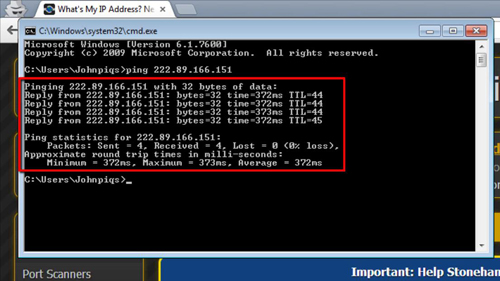
 Home
Home