When attaching a file to an email or moving files between folders, it is a rather tedious task to open each file to check whether it is the relevant one. The files can be preview in the Windows Explorer indiscriminent of being images, music or documents. Only a simple few keys are to be pressed for the review.
Follow this step by step tutorial to learn How to preview files in Windows Explorer in Windows 7.
Step # 1: Press “ALT + P simultaneously”
Open any folder containing pictures and press “ALT + P”. This is the easiest option to display pictures so that you can preview which files contains what image.
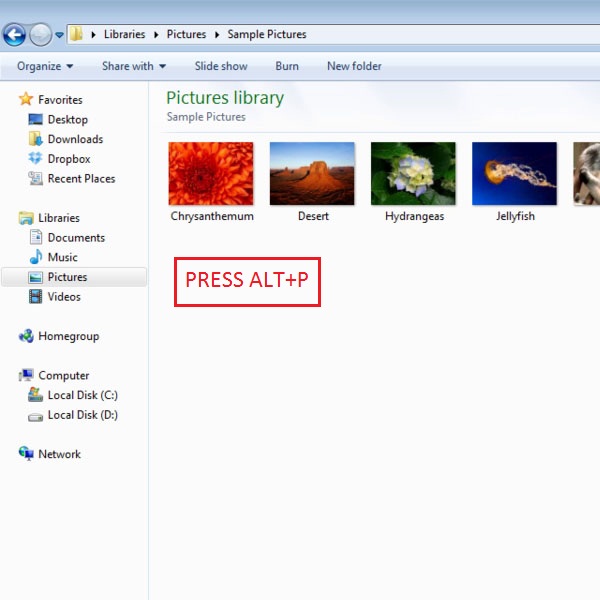
Step # 2: Display picture preview
Upon pressing ALT + P simultaneously, you can preview the picture that is selected. As shown in the picture, the picture of the orange flower that was selected, is previewed on the right hand of the window when ALT + P is pressed.
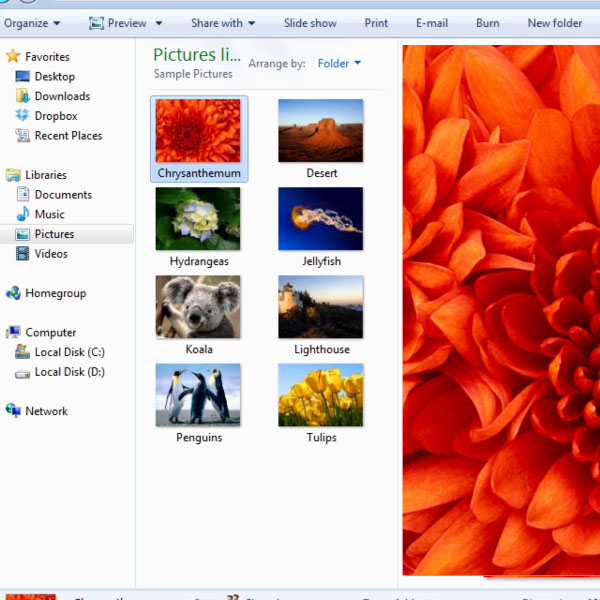
Step # 3: Preview Music in Windows Explorer
To preview music, go to the folder containing music files, such as the Music Library. Here select any music file and press ALT + P. The music will be played without opening the music player in a separate window.
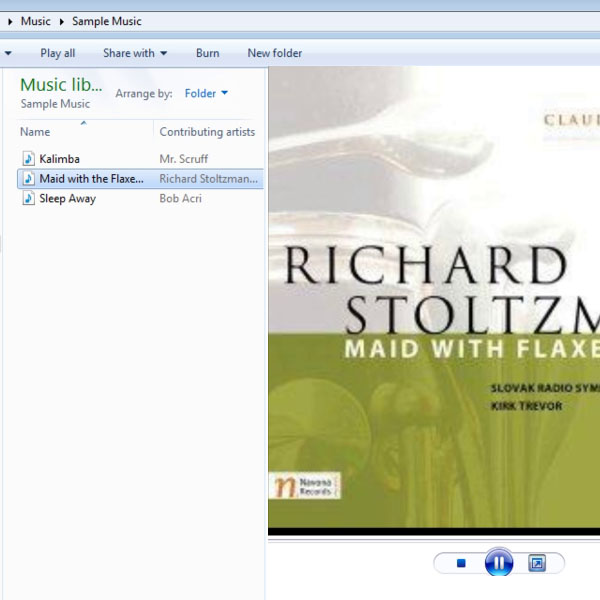
Step # 4: Switch music preview to Music Player
You can switch the preview of music to a separate Music Player window. To switch to the Music player, click on the button next to ‘Play’ and as shown in the window, your preview will be shifted to a separate music player window.
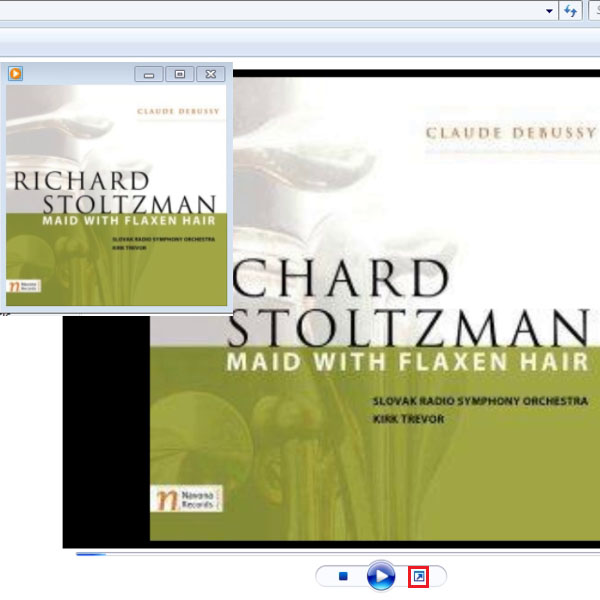
Step # 5: Preview Documents in Windows Explorer
Now move to a folder that contains Word Documents. To preview Documents in Windows Explorer, select the document you wish to preview and press ALT + P. As shown in the picture, the contents of the document can be previewed by scrolling down in the viewer.
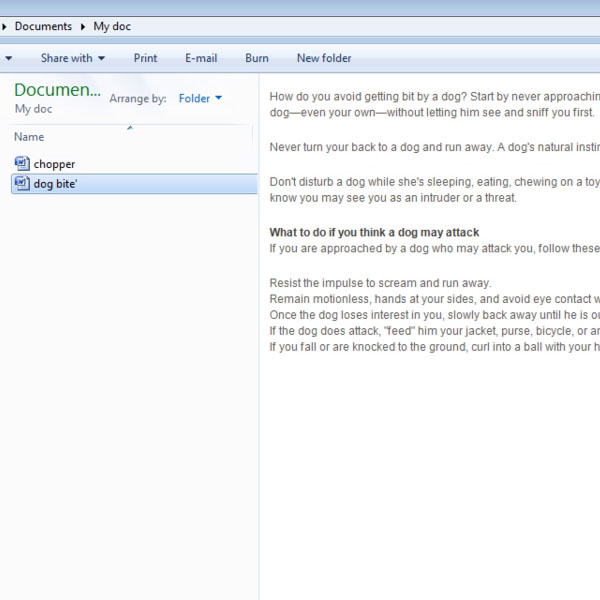
 Home
Home