In this video tutorial we will show you how to reinstall Windows 8.
In order to reinstall Windows 8, you have to go the the “Settings” on your “Start” desktop. In appeared window choose “Change PC settings”. In next window select “general”. Scroll down and press “get started”.
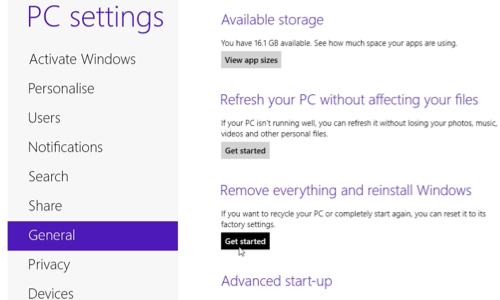
Below “remove everything and reinstall Windows”. In appeared window choose “next”. In following window choose “Clean the drive fully” or “Just remove my files”.
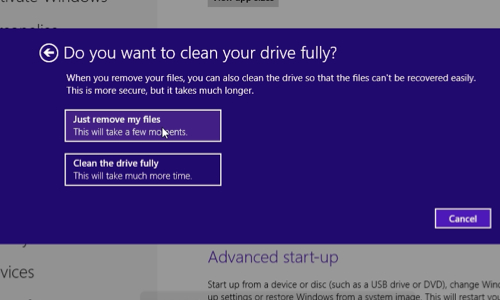
After it you will see the warning “Ready to reset your PC”, press “Reset”. After it Windows will restart and the reinstall process will begin. It can take about 10-15 minutes to reset you Windows. After the reset is done, you will see the window with the “License terms”, check accept the license terms and press “accept”. In new window choose “PC name” and press “next”. In next window press “Use express settings”. In following window choose “sign without Microsoft account”. In next window choose “Local account”. In following window type a “username” and click “Finish”. Now setup will finalize your settings and in a few minutes you will see Windows 8 “Start” screen. Now your Windows 8 is as a newly installed.
 Home
Home