Internet Explorer is the built-in Internet Browser available with every addition of Windows Operating System. It has a user friendly interface with various features installed in it. If due to any reason, you wish to Uninstall Internet Explorer from Windows then there is a simple method to do that. Follow this step by step tutorial to learn how to remove Internet Explorer from Windows 7.
Step # 1- Open the ‘Uninstall a Program’ Option
In this tutorial of learning how to remove Internet Explorer from Windows 7, first of all, go to the “Start Menu” and click on the “Control Panel” option to open. A new window will open in front of your screen which is the ‘Control Panel’ Window. Now click on the “Uninstall a Program” option which is available in the Control Panel.
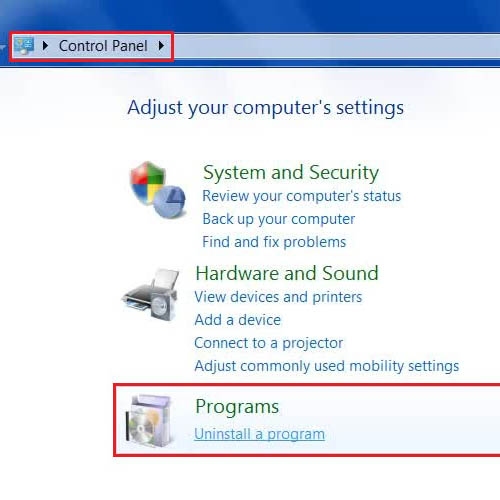
Step # 2 – Select the ‘Turn Windows features on or off’ option
In the next step, click on the “Turn Windows feature on or off” option which is available in a menu located at the left corner of the Uninstall or Change a Program window.
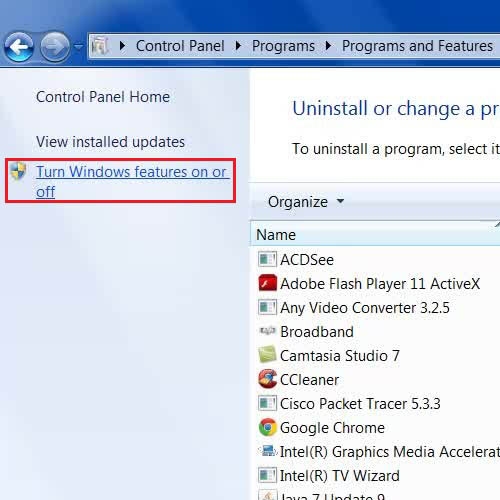
Step # 3 – Disable the Internet Explorer from the list
Once you have selected the “Turn Windows feature on or off” option, you will be redirected to a new window. In this window you can select to turn off Windows features from your computer. Now click on the check box next to the “Internet Explorer” option to disable it and click on the “OK” button to Uninstall Internet Explorer.
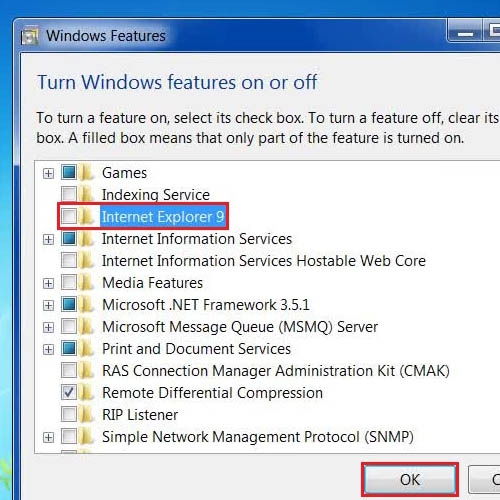
 Home
Home