Kaspersky is an Antivirus Program which is well known for its security and reliability functions. In comparison to other Antivirus and Anti Malware programs, it takes much less space on your hard disk. However, it is still considered as one of the most powerful Antivirus Programs. Few people are aware of how to uninstall Kaspersky antivirus program from their computer. We will show you the simplest way to safely remove the Kaspersky Antivirus Program from your computer. Follow this step by guide to learn how to remove Kaspersky antivirus completely.
Step # 1- Open the ‘Uninstall a Program’ Option
In the first step of learning how to remove Kaspersky antivirus from Windows, first of all go to the “Start Menu” and click on the “Control Panel” option to open. A new window will open in front of your screen which is the Control Panel Window. Now click on the “Uninstall a Program” option which is available in the Control Panel.
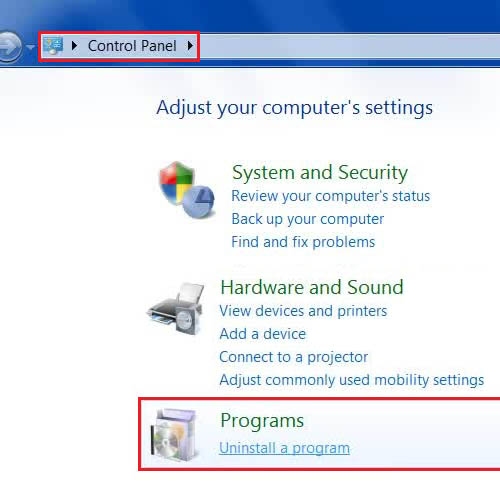
Step # 2 – Select the Kaspersky Antivirus from the list
In the next step, select the “Kaspersky Antivirus” option from the list of the ‘Uninstall a Program’ menu. Once you have selected it, click on the “Uninstall/Change” button at the top of the window.
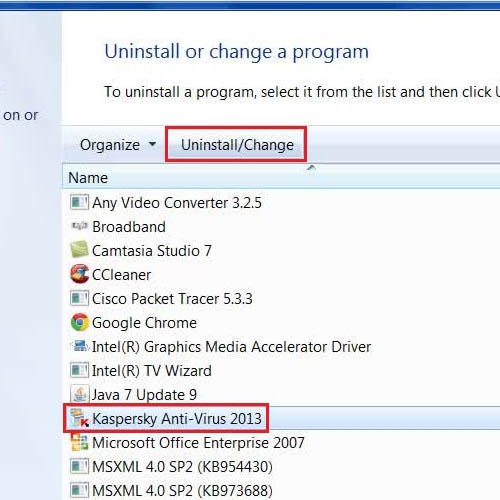
Step # 3 – Proceed with the Un-installation Wizard
Now in this step, an Uninstall wizard will open in front of your screen. In this wizard, click on the “Next” button to continue with the un-installation process.
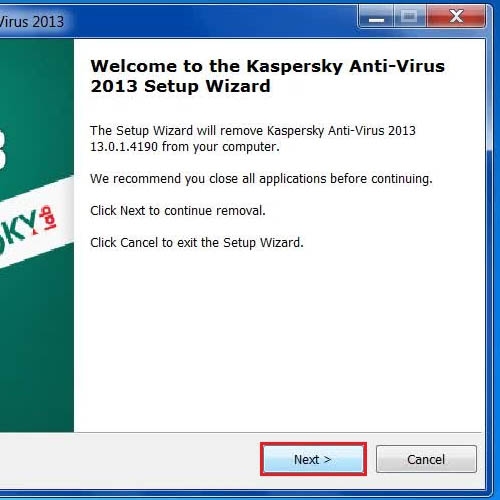
Step # 4 – Select the Object you want removed
Now choose all application objects from the menu to uninstall Kaspersky Antivirus and remove everything from it. Once done, click on the “Next” button to continue.
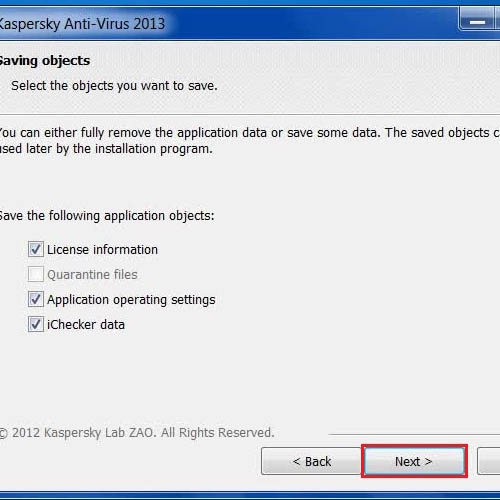
Step # 5 – Finalize the Uninstall process
Now click on the “Remove” button at the end of the un-installation process to completely remove Kaspersky Antivirus from your Windows.
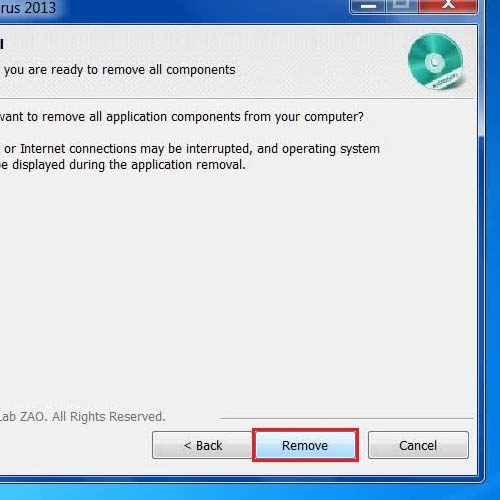
Step # 6 – Restart your Computer
In the last step of this process, restart your computer system by clicking on the “Yes” button from the message box. This will completely uninstall Kaspersky Antivirus from windows.
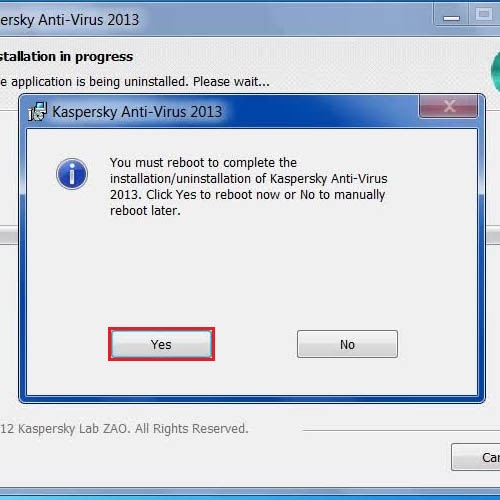
 Home
Home