In this video tutorial we will show you how to remove Windows 8 and go back to Windows 7 (with dual boot).
In order to remove Windows 8 and go back to Windows 7 (with dual boot), you must have a Windows 7 installation CD inserted in your CD-ROM. Now restart you PC.
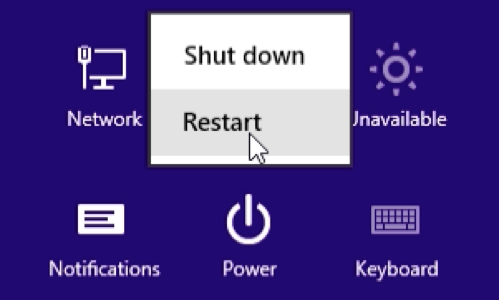
The boot will start from the CD. In appeared window select your language and language settings and click “next”. In next window press “install now”.
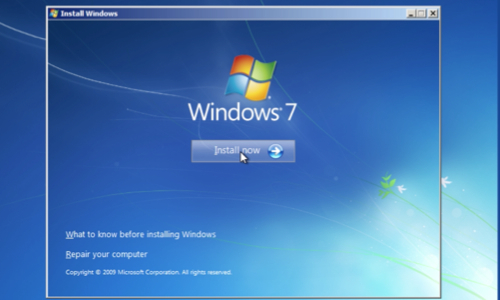
After setup start in appeared window select the operating system you want to install and press “next”. In next window read and check the “license terms” and press “next”. In following window choose “custom” installation type.
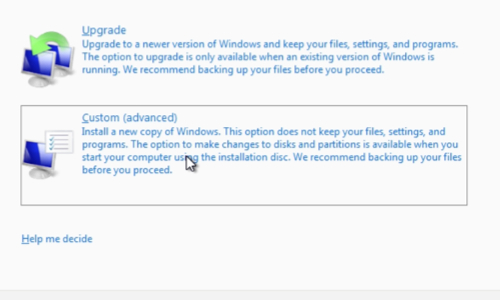
In next window choose a hard drive where you want to install Windows and press “next”. When you see the warning, press “ok”. Installation process has begun. Your PC will restart several times during installation. In the end of installation process in appeared window type a user name and press “next”. In next window set a password if you need it and press “next”. In following window type your Windows product key or uncheck “automatically activate Windows when I’m online” and press “skip” to go further.
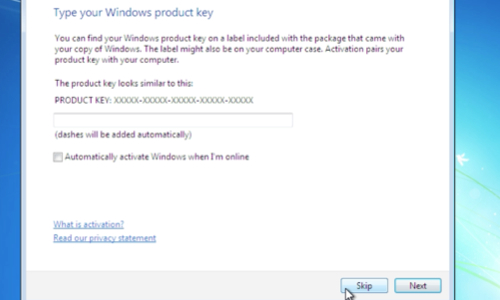
In new window choose “Ask me later”. In following window change your time and date settings and press “next”. In next window select “Home network”. After that Windows will finalize your settings and in a few minutes you will see a Windows 7 desktop.
 Home
Home