In this tutorial, we will teach you how to restart the print spooler service. We will teach you how to restart the print spooler service in a couple of ways in this tutorial.
Step 1 – Open Control Panel
Follow this step by step guide to learn how to restart the print spooler service.
First of all, click on the start button in order to access the start menu. From the start menu, open control panel.
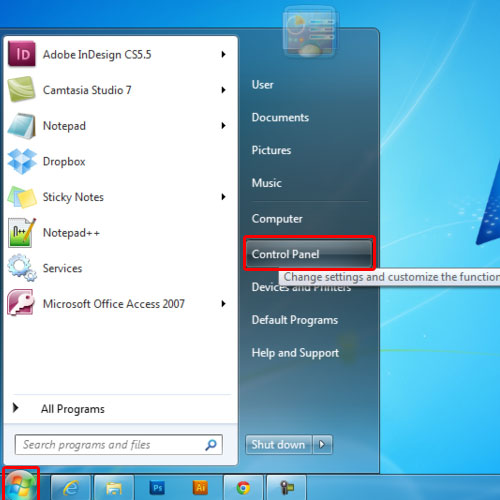
Step 2 – Go to Administrative Tools
In the control panel window, go to the system and security category. Once there, click on the administrative tools option.
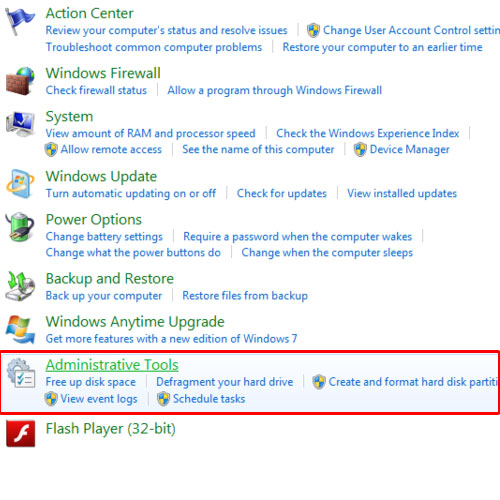
Step 3 – Restart Print Spooler
The administrative tools will open up in a new window. Over there, click on the services shortcut icon. As a result, the services window will appear on your screen. Maximize the window in order to view the list of services better. Scroll down until you find the print spooler service; click on it once in order to select it. You will see notice that the description of the particular service will appear on the left side of the window. Over here, you will also see the stop & restart options for the service. Click on the restart button in order to restart the print spooler service. A new window will appear on your screen where you can monitor the progress.
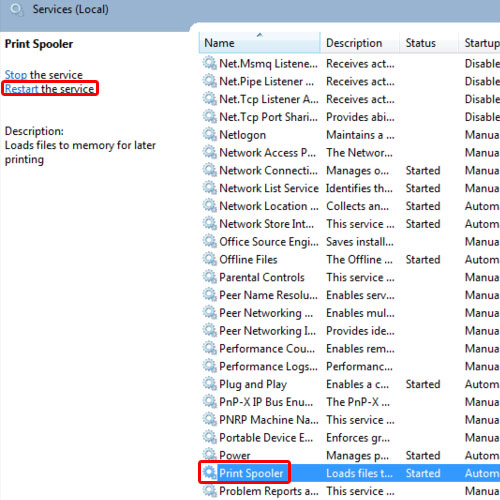
Step 4 – Restart option
Another way to restart the print spooler service is to right click on the service and select the restart option available from the drop down menu.
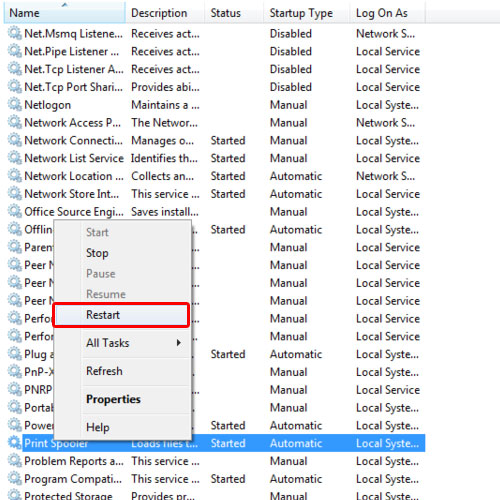
 Home
Home