In ubuntu, root access allows the user to perform administrative tasks. With root access permission mask, the user can perform whatever tasks he desires for; he/she gets the rights of an administrator.
In this tutorial, we will teach you how to run as root in Ubuntu.
Step 1 – Create Desktop Shortcut
For that, you will need to open up terminal. With that done, we will create a desktop shortcut first. For that, type
“gnome-desktop-item-edit ~/Desktop/ –create-new” and hit the enter key to proceed further.
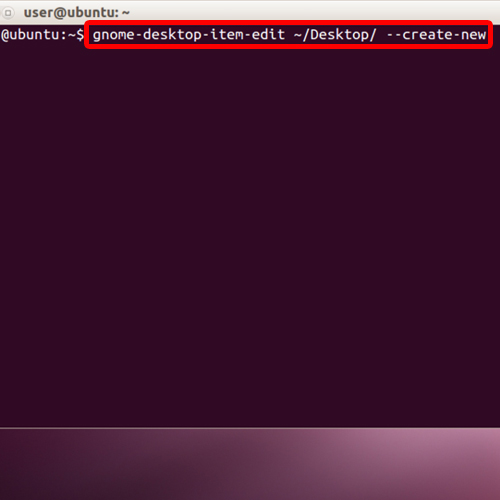
Step 2 – Create Launcher
Once done, the create launcher window will open up. Over there, name the shortcut first. For the purpose of this tutorial, we will name it “Run as root”.
Now move over to the command section and type in
“/usr/bin/gksu”. Once you are done, simply click on the “Ok” button.
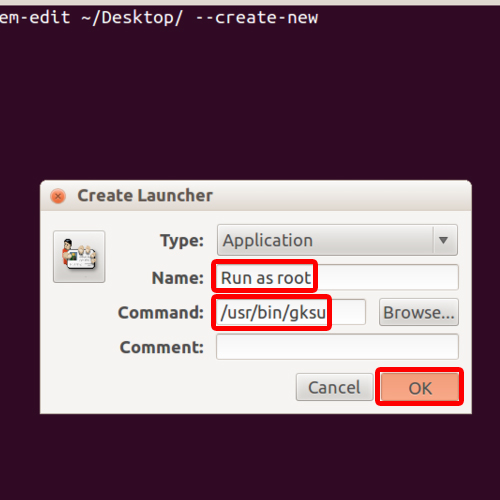
Step 3 – Run with Root permissions
Now let’s close the terminal application and over here in the desktop, you can see the “Run as root” icon. Let’s double click on it and in the “Run” option, let us type “Firefox” in order to open up the browser.
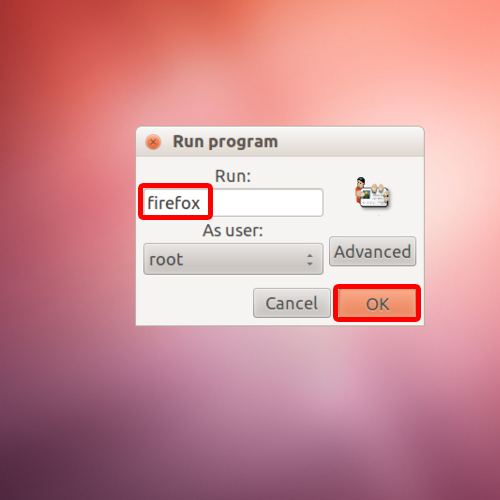
Step 4 – Enter password for admin tasks
Now you will be asked for the root password to open up the application. Once you have entered the password, simply click on the OK button and the application will be opened as root.
However, very rarely in ubuntu you’d need root access. Anything that requires you to do as an admin can be easily done via gksudo or sudo. Hope you found our “How to run as root in ubuntu” guide helpful.
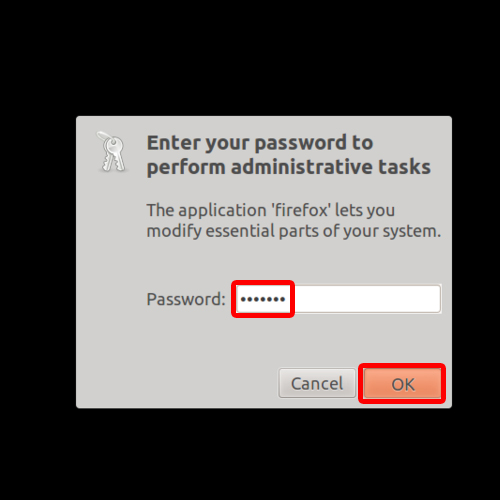
 Home
Home