In this tutorial, we will teach you how to run a program as an administrator. The administrative rights allow you complete access and full privileges to run the show. We will teach you couple of methods in which you can run a program as an administrator.
Step 1 – Run as administrator
Follow this step by step guide to learn how to run a program as an administrator.
First of all, right click on any program and from the drop down menu, you can select the run as administrator option.
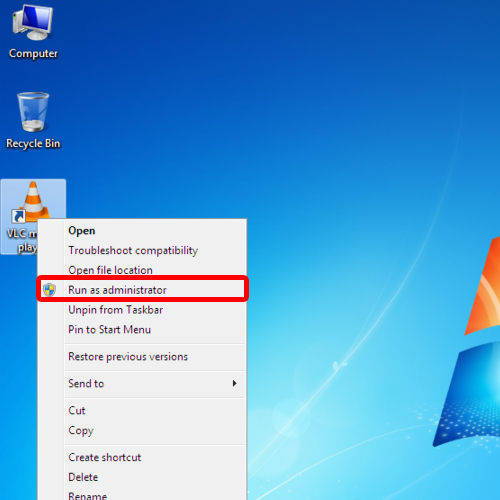
Step 2 – Go to properties
Another way to run a program with administrative rights is by going to the programs properties and making a few changes there. Simply right click on the program and open its properties.
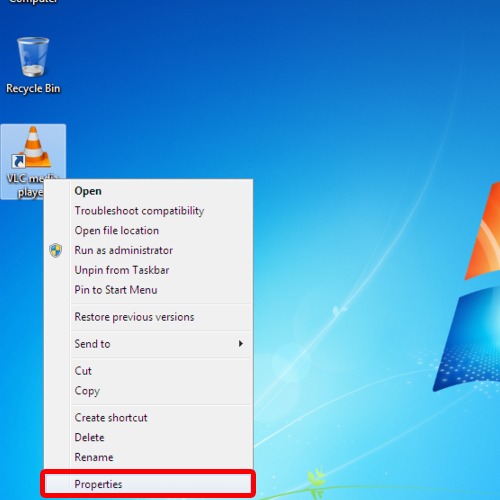
Step 3 – Change privilege level
In the properties window, go to the compatibility tab and under privilege level, check the “run the program as administrator” option. Once you are done, click on the ok button to exit the properties window.
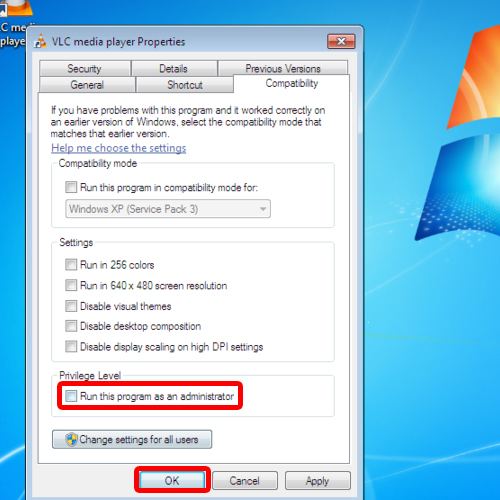
Step 4 – Go to advanced properties
You can always go back to the properties and under the shortcut tab, click on the advanced button. In the advanced properties, check the run as administrator option.
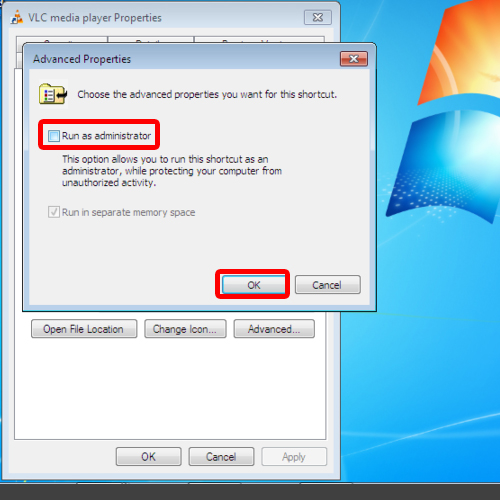
Step 5 – Right click on pinned program
Another way to do so is by right clicking on the program pinned to your taskbar. From the menu that will appear, you can choose the run as administrator program.
In this manner, you can run a program as an administrator.
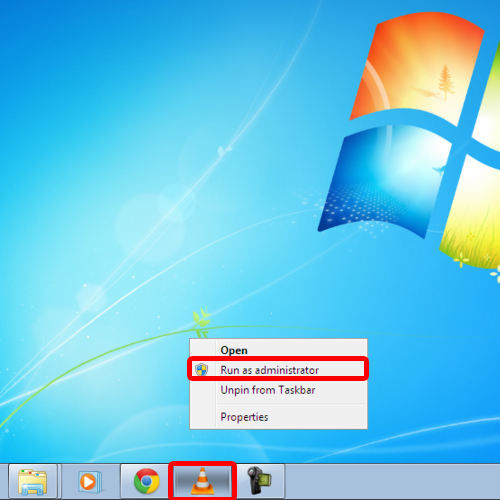
 Home
Home