Learn how to save a word document as a PDF file
In this video tutorial we will show you how to save word 2003 document as pdf.
In order to save word 2003 document as PDF, open the Internet Explorer. Go to “adobe.com”. On the following web page, go to the “downloads” section.
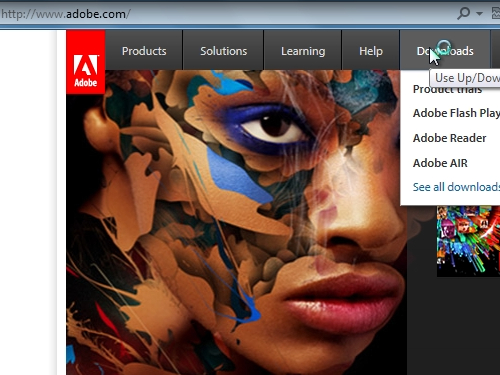
Find the “Adobe Acrobat Pro” and click “try”.
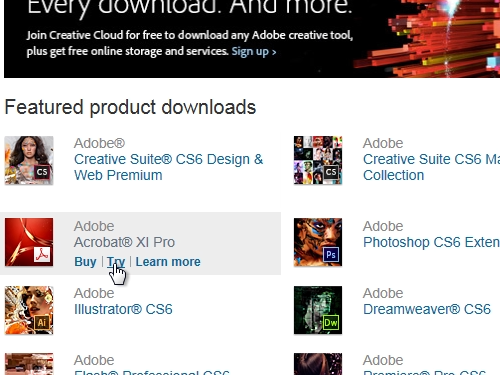
Press “download now”. Save the “Adobe download assistant” on your hard drive.
Click “run” to start the program. Uncheck the “start application after installation” option and press “Continue”. To run the assistant, double-click the shortcut on your desktop. In the appeared window, press “Accept” terms and conditions. Create an Adobe ID if you do not have one, or sign in with your existing Adobe ID and password.
Click “select product” and choose PDF.
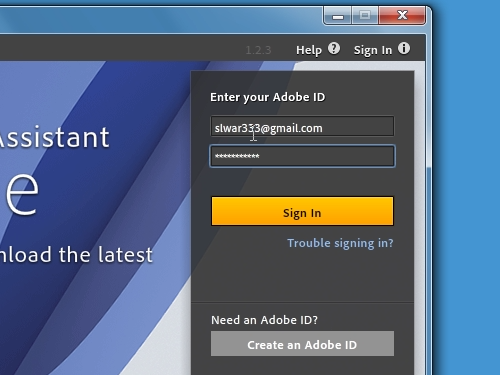
Click “Download” under the Adobe Acrobat Pro. Choose a destination where to save the downloaded file and press “ok”. Wait until the download and extraction process is complete. In the following window choose language and press “ok”. In the Adobe Acrobat Pro setup window, choose “use trial or subscription” and click “next”. Select “typical” setup type. In the next window choose a destination folder to install the program and click “install”. Wait until the setup process is complete and press “Finish”. Launch Microsoft Word 2003.
Choose the document and open it. Go to the “Adobe PDF” tab and choose “Convert to Adobe PDF”.
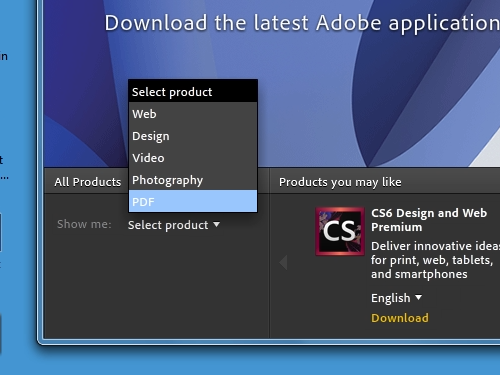
Choose a destination folder to save the file and press “save”. Click “accept” in the adobe software license agreement window when it appears. In the following window, sign in with your “adobe ID” and password.
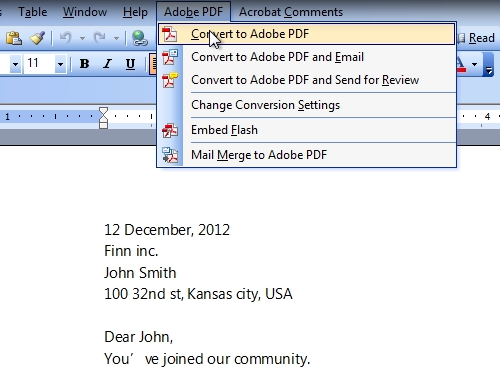
Select the destination folder to save the PDF file and press “save” again. Wait until the converting process is complete. If you see a warning about “Adobe acrobat is not activated”, press “Retry”. When the process is finished, the Adobe Acrobat will automatically open the newly created PDF file.
 Home
Home