In this tutorial you will learn how to save your web page as an image. Our tutorial is for Windows users.
Step 1. Open up a web browser and direct it to the page that you want to save.
Step 2. Click “Start”, and in the search box, type: “Snipping”.
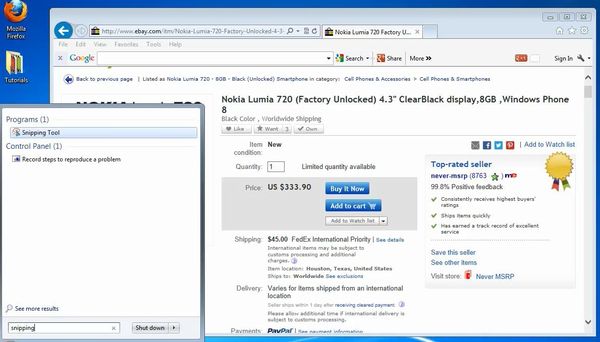
Step 3. The Snipping Tool reveals itself. Click to run it.
Step 4. Draw a rectangle along the page you want to save. The Snipping Tool captures it into its system.
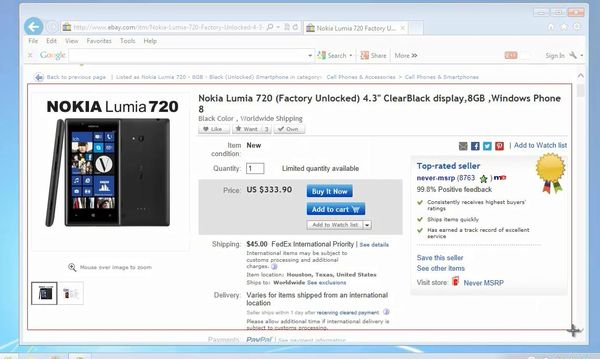
Step 5: You can now save the capture as a graphic image, or send it directly via email.
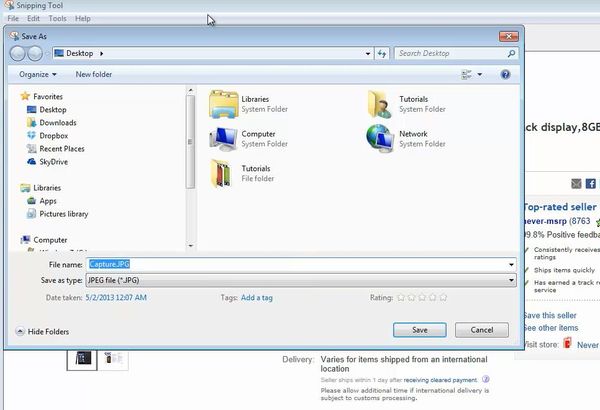
Result: You have now successfully saved your web page as an image.
 Home
Home