To set a password on your excel file open the file you want to password protect.
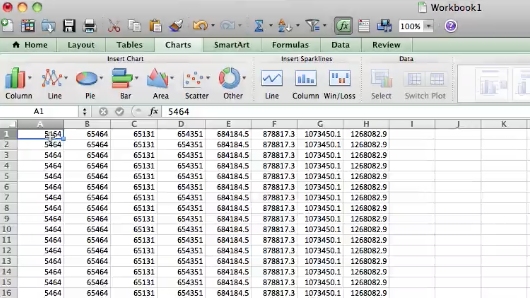
Click on the review tab.
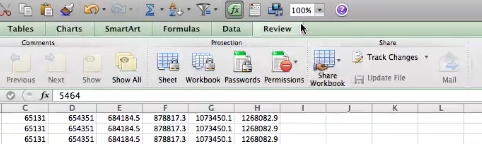
Then click on passwords.
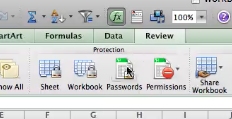
In the password pop up type in the password you want to use to protect your excel file. If you want to have a password required to modify the document type that in as well. Then click ok once you’re done.
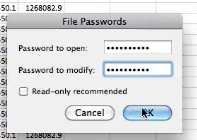
You’ll need to confirm your password by typing it in. Click ok.
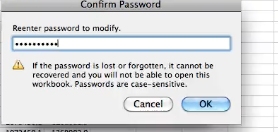
Then save you file. The excel file will now be password protected.
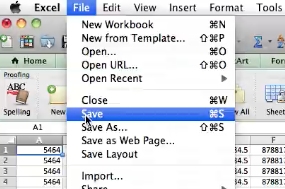
 Home
Home