In this video tutorial we will show you how to set default email account on Mac.
In order to set default email account on Mac, open Safari browser. Type “gmail.com”. In opened web page enter your “username” and “password”. In right-upper corner click on “gear” icon and choose “settings”. In following window click on “Forwarding and POP/IMAP”. The next step is to select “Enable POP for all mail” from the right of “POP Download”. Also select “Enable IMAP” from the right of “IMAP Access”. Then click “Save changes”.
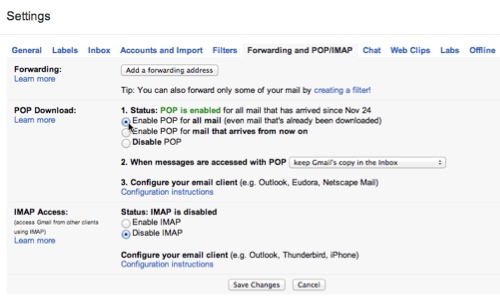
Close Safari browser. Click on “Mail” icon in dock. In appeared window enter your “Full name”, “Email Address” and “Password” for your mail. Press “Create” and wait until the login for mail will be checked. Now in opened window you can see all your inbox mail.
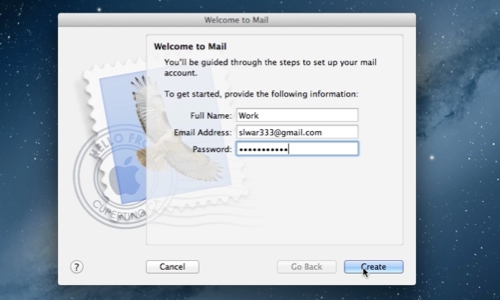
 Home
Home