In this video tutorial we will show you how to set font size and color on Mac.
Go the “Launchpad” and open “TextEdit”.
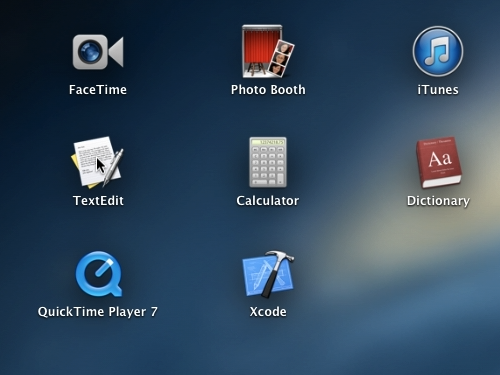
To change the Font Size, choose Format > Font > Show Fonts.
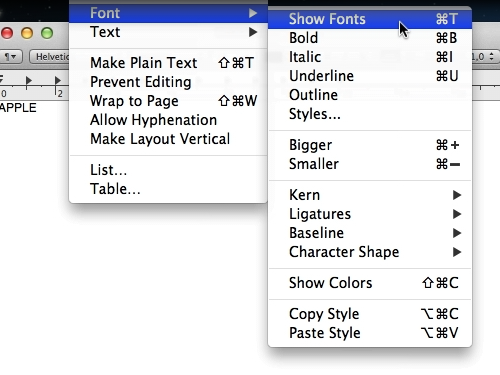
In the appeared “Fonts” window, choose “Edit Sizes” from a drop-down menu.
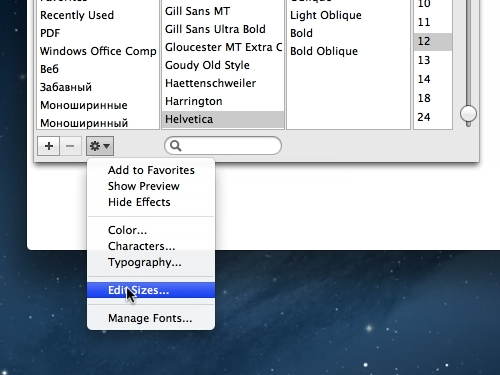
To add a size to the font size list, type it in the “New Size” field and click “+”.
To remove a size from the font size list, select it and click “-”.
To change the minimum and maximum values on the font size slider, type new values in the respective fields.
Click “Done”.
To change the color of a font press the “Text Color Button” and pick one.
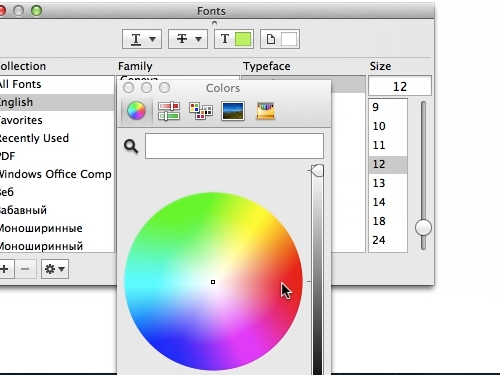
Now the font size and color is changed.
 Home
Home