In this video tutorial we will show you how to set up outlook 2010 for gmail.
Open your web browser. Type “gmail.com”. Sign in to your email account.
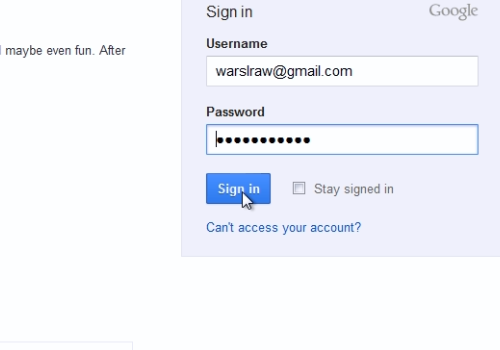
On the following web page, click on the “Gear” icon and choose “Settings”. On the next web page, press the “Forwarding and POP/IMAP” tab. On the next web page, near “IMAP access”, choose “Enable IMAP”. Scroll down and press “Save changes”.
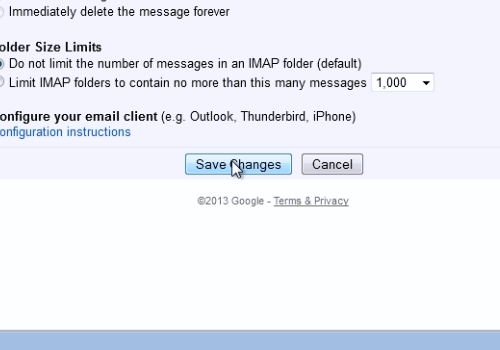
Sign out from your gmail profile and close the browser. Launch Microsoft Outlook. Go to the “File” menu and in the “Info” tab, choose “Account Settings”. In the following window, press “New” to create a new email account.
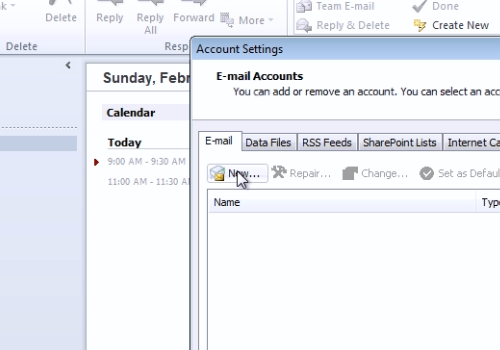
In the next window, choose “Manually configure server settings or additional server types” and press “Next”. In the next window select “Internet E-mail” and press “Next”. In the following window, fill in your user information. Then, choose the “IMAP” account type. In the “Incoming mail server” line, enter “imap.gmail.com”. In the “Outgoing mail server”, type “smtp.gmail.com”. In the logon Information area enter your email address and the password. When it’s done, go to “More settings”.
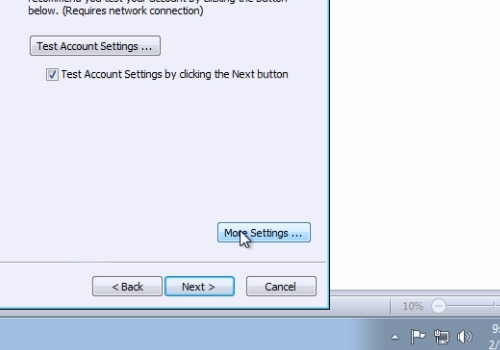
In the following window, click on the “Outgoing server” tab. Check “My outgoing server requires authentication” option, and be sure to check the “use same settings as my incoming mail server option”. Then, go to the “Advanced” tab. In the “Incoming server(IMAP)”, set value to “993” and in “Use the following type of encrypted connection” set the “SSL” option. In the “Outgoing server (SMTP)” set value to “465” and under it in “Use the following type of encrypted connection” select the “SSL” option too. If the “Outgoing server” value drops to default, set value to “465” again. Then press “Ok”. In the “New account settings” window, press “Test account settings”. If everything works, you’ll see the message that all tests completed successfully and then press “Close”. Then uncheck the option “Test account Settings by clicking the Next button” and press “Next”. In the next window, press “Finish”.
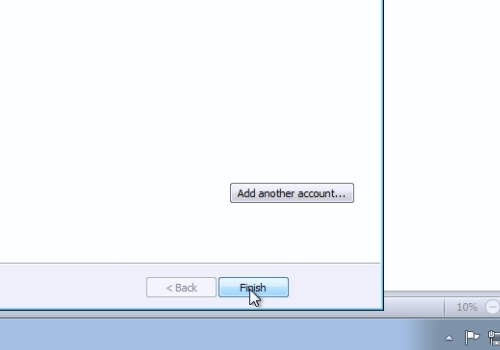
Wait while your outlook mail box will be refreshed.
 Home
Home