In this video tutorial we will show you how to set vlc as default Mac player.
In order to set vlc as a default Mac player, open Safari browser. Type “vlc”. Open the first result web page. In opened web page choose “Download VLC”. Wait until the download process will be completed.
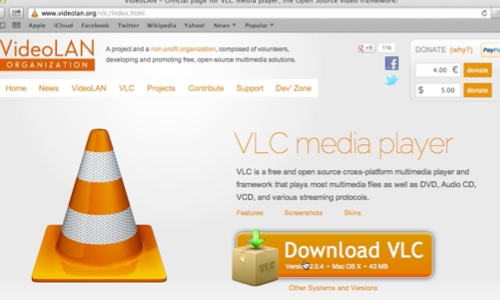
Open the downloaded file. In appeared window drag “vlc” file to “applications” folder. After the installation is done, go to “application” folder. Double-click on “vlc” application. Close the application. Open “Finder”. Go to “movies” folder. Right-click on video file. Click on “get info”. In appeared window in “Open with” line select the vlc player.
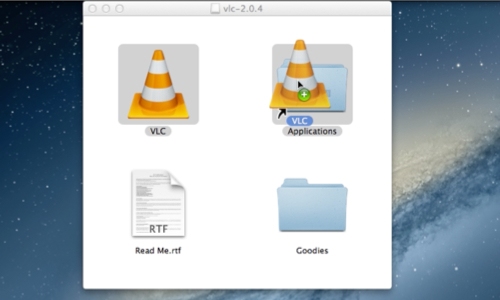
Click “change all”. When you see warning, press “Continue”. Now go to “music” folder. Right-click on audio file. Click “get info”. In appeared window in “Open with” line select the vlc player. Click on “change all”. When you see warning, press “Continue”. Now a vlc player is set as a default player for your media files on Mac.
 Home
Home