In this tutorial, you will learn how to setup Paypal for Magento.
One of the simplest ways to accept payments on a Magento Go store is through Paypal, with the Express Checkout option possible and also free.
Step 1:
From the Magento “Go” dashboard, choose System – Configuration.
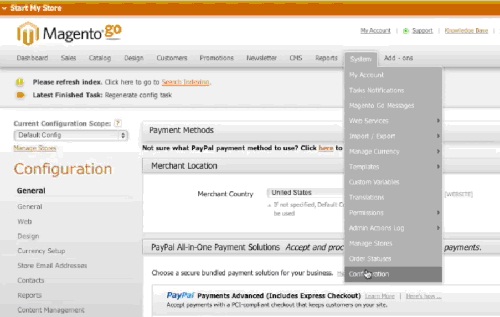
Step 2:
Scroll down to Sales chapter and select “Payment Methods”.
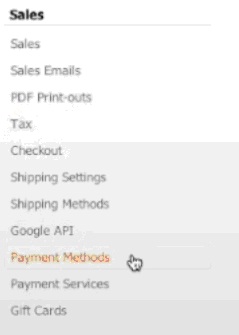
Step 3:
Click “Configure” on the Paypal Express Checkout option.

Step 4:
Introduce your Paypal login in the email field if you have one, otherwise select to “Create an account”.
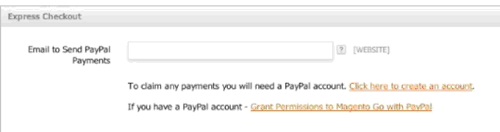
Step 5:
Click “Grant permissions to Magento Go store”

Step 6:
Login to the Paypal page, and click on “Agree” to allow Magento to process Express Checkouts.
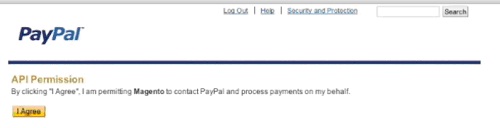
Result: Congratulations! You have successfully set up Magento for use with Paypal.
 Home
Home