This tutorial will demonstrate how to shutdown Windows 8 quickly
This tutorial will show you how to shutdown windows 8 quickly something that has become more difficult than in Windows 7.
Step # 1 – Navigating to the Desktop
In order to take advantage of a keyboard shortcut that will allow you to shutdown Windows 8 quickly, you need to be in Desktop view. From the Metro screen click on the “Desktop” icon.
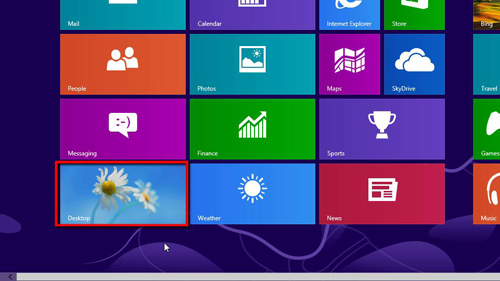
Step # 2 – Using Keyboard Shortcuts to Shutdown
You will notice that there is no Start Menu here, as there was in Windows 7, so you cannot simply use the mouse to shutdown. A faster method with Windows 8 is to press “Alt” and “F4” on the keyboard, which will bring up a window called “Shut Down Windows”. From the drop down list select “Shut down” and click “OK”. This is how to shutdown windows 8 quickly.
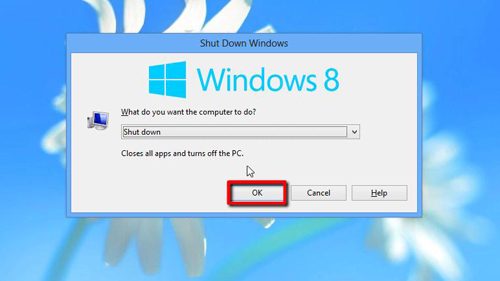
 Home
Home