In this video tutorial we will show you how to sync multiple dropbox accounts.
Launch a web browser and navigate to “cloudhq.net”. On the opened page, press the “Login” button and enter your Google account email and password. On the following page, go to the “Synchronize” tab. Select the “Dropbox” service and click on the “Add Dropbox” button.
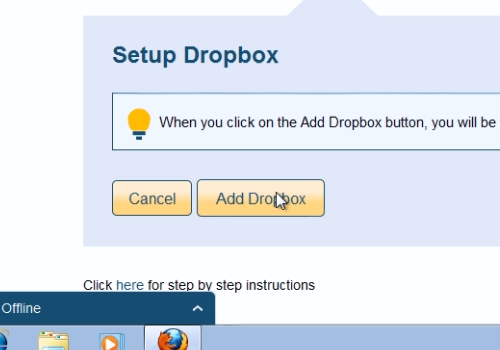
On the next page, sign in to your “Dropbox” account with your email and password. Press the “Allow” button on the opened page to allow the “cloudHQ” to connect to your “Dropbox”.
On the next page, you should select the entire account or a separate folder and click on the “Select” button.
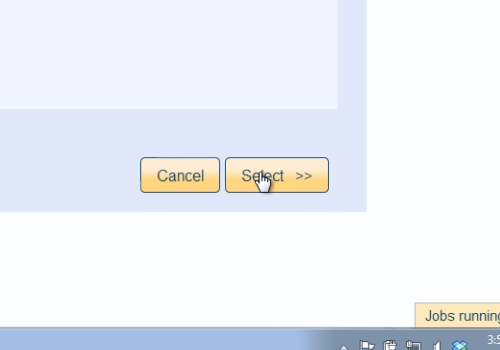
On the following web page, select the “Dropbox” service and click on the “Add Dropbox” button again. On the following web page, press the “Logout” button.
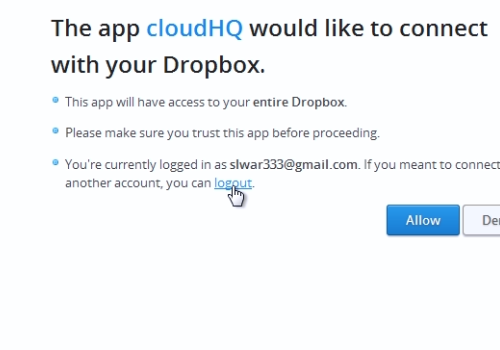
On the next page, log in to your second “Dropbox” account.
On the following page, allow the “coludHQ” to connect with the new “Dropbox” by clicking on the “Allow” button.
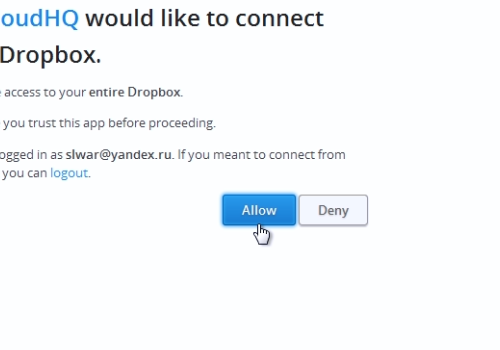
On the next page, select the entire account and click on the “Select” button. On the following page, click on the “Switch to two-way sync” button and select proper synchronization options. Press the “Synchronize Once” button.
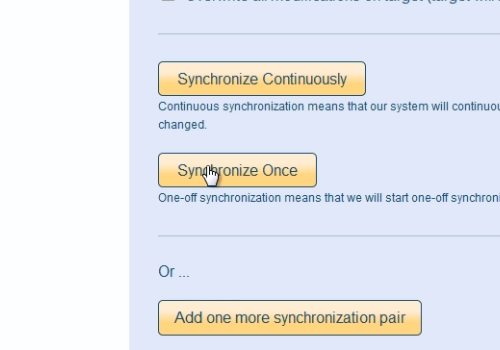
Then wait for the synchronization process to complete.
 Home
Home