Whenever people post statuses or post comments, people normally tag their close friends. After social events, whenever the pictures of the day are uploaded, people normally tag on Facebook. Tagging a person in a status helps one get the appropriate response. Whoever the status or the post is targeting should be tagged and the person tagged will be notified about it.
In this tutorial, you will learn how to write notes, posts and comments and tag people in them. In order to know how to tag in Facebook go through the tutorial.
Step # 1- Going to the notes section
In the “apps” section on the left side of your home page, click on the option titled “notes” and you can see the notes posted by your friends.
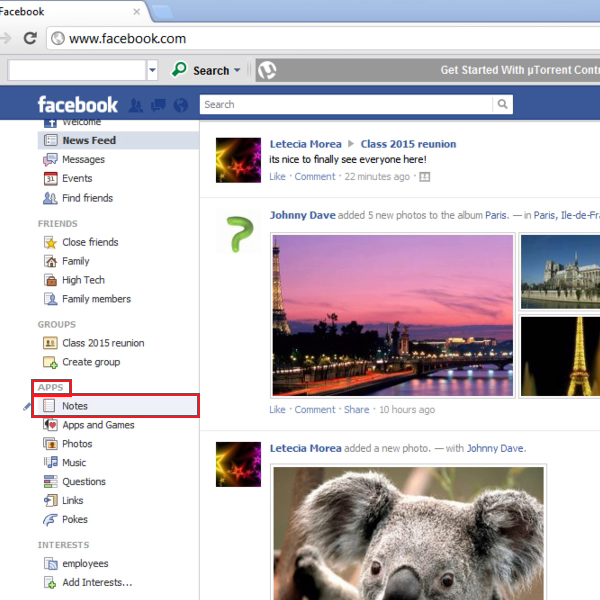
Step # 2- Clicking on my notes
Next, go to the “my notes” section and click on the “write a note” button.
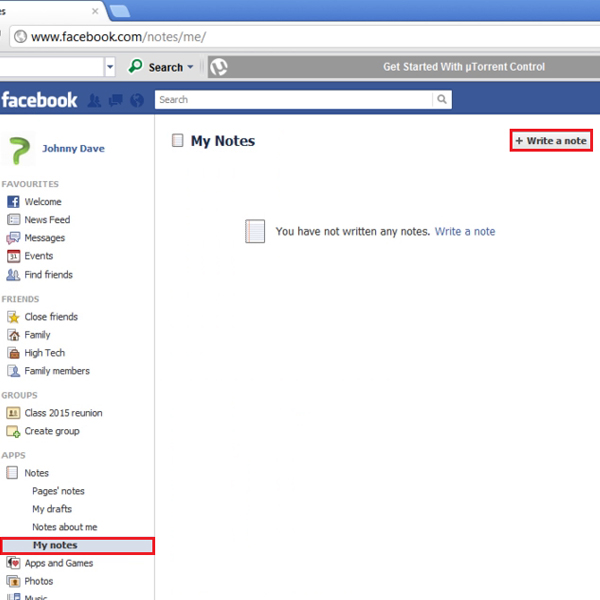
Step # 3- Editing note settings
Insert the note “title” and write relevant information in the “body” section. You can use formatting options to change font styles and patterns. In the “tags” section, type the friend’s name with whom you want to share this note, using your keyboard. You can also add a photo according to this note if you want to. Then, click on the privacy button and change it accordingly. You can pick “only me”, “custom” or “friends” options as per your preferences. Click on the “publish” button to create the note. You can also choose to “preview”, “save draft” or “discard” the note by selecting one of the options available at the bottom of the page.
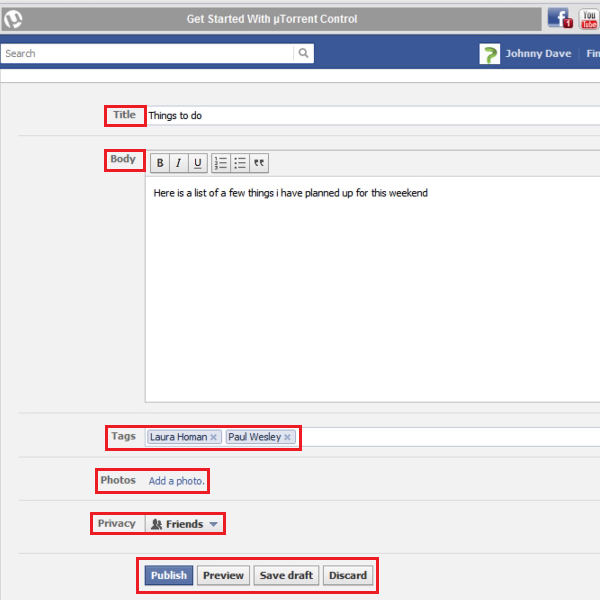
Step # 4- Viewing the full note
Click on the “view full note” option once your note has been posted.
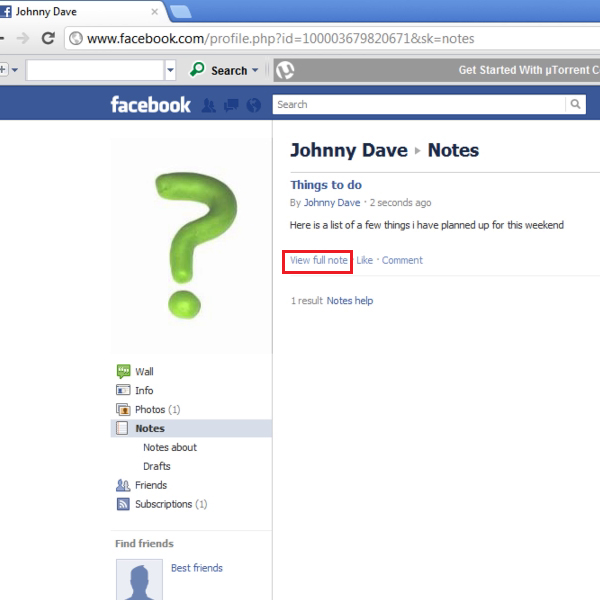
Step # 5- Changing note tags
Here you can edit note “tags”, scroll down to the “tagged” section at the bottom left side of your page and click on the “pen tool” for making further changes. In the editing window, you can use the “delete” or “friends” options to share the note with people. Click on the “OK” button once you are done and this is how you tag on Facebook the people you want to tag.
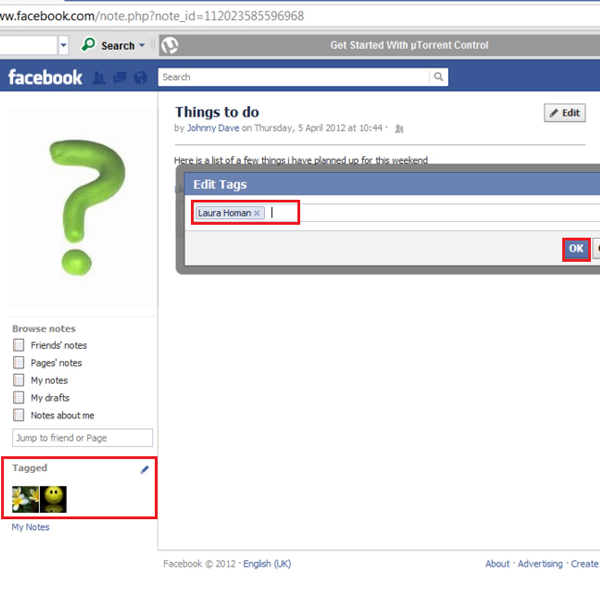
Step # 6- Selecting the edit button to go back and make changes
Click on the “edit” button on the top and it will take you back to note editing.
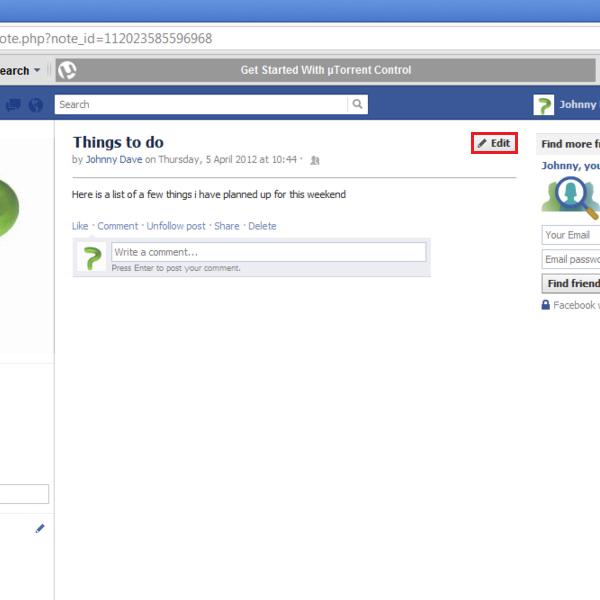
Step # 7- Selecting add to favorite’s option
Go to the main “notes” option under “apps” and click on the “pen tool” to “add to favorites”.

Step # 8- Writing and tagging friends in a post
In order to write posts, simply type some text in the update status bar available on the home page. To facebook tag a friend in that post type “@” symbol and then write the friend’s name ahead.
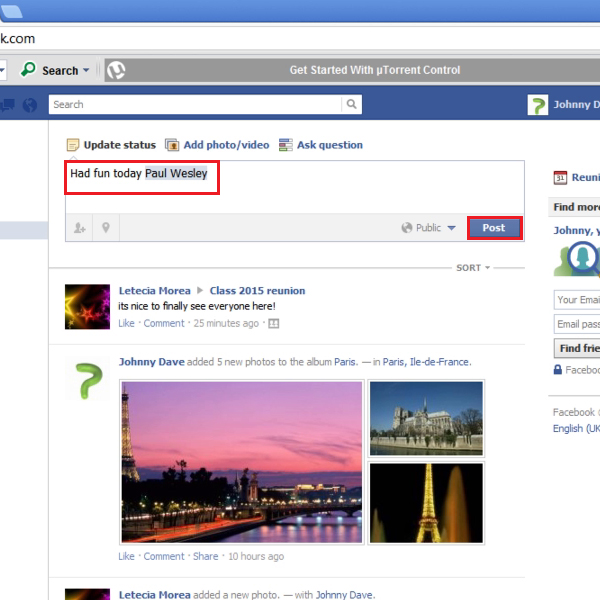
Step # 9- Using the tag button
Tagging can also be performed by clicking on “who were you with” button and typing a friend’s name. You can update a location here as well. You can check the tags by clicking on the “profile name” of your friend.
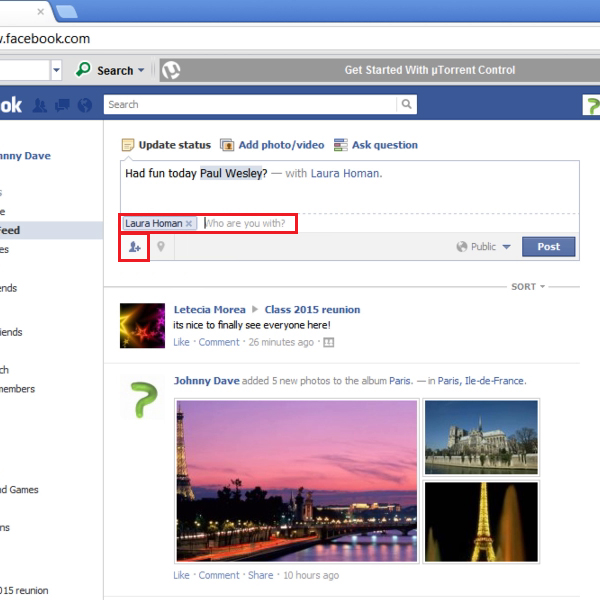
Step # 10- Writing and tagging friends in a comment
Click on the “comment” option to write a comment and to tag a friend in it. Press “@” symbol and then insert the name. Use the “Enter” key on your keyboard to post the comment. So now you know how to tag in Facebook so start tagging your friends.
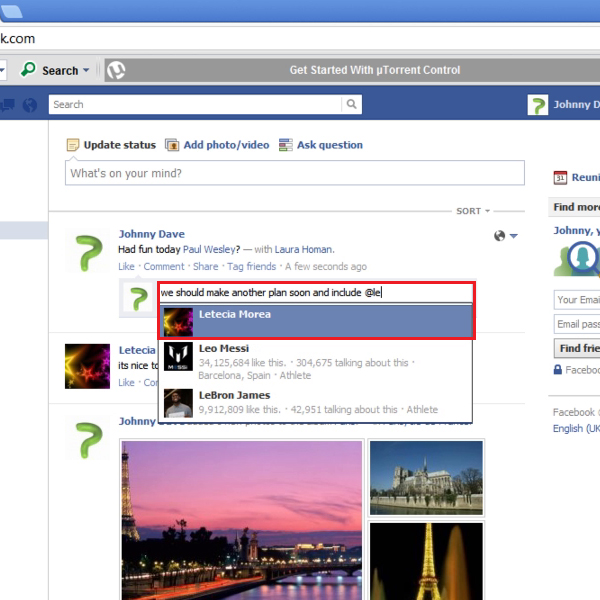
 Home
Home