In this tutorial you are going to learn how to turn off keyboard clicks on iPhone and iPad.
Step # 1
Start the Settings Application
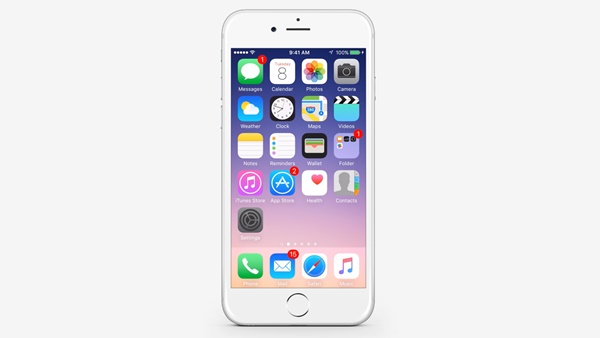
Step # 2
Go to Sounds
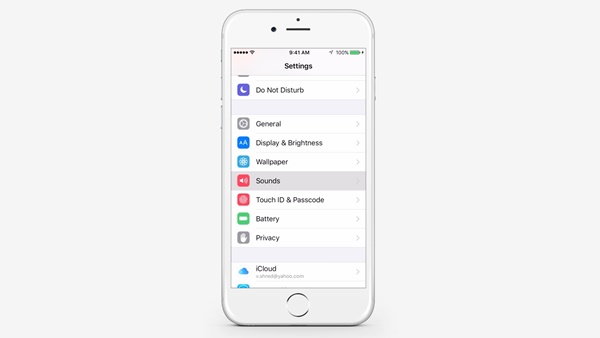
Step # 3
Set Keyboard Clicks to OFF
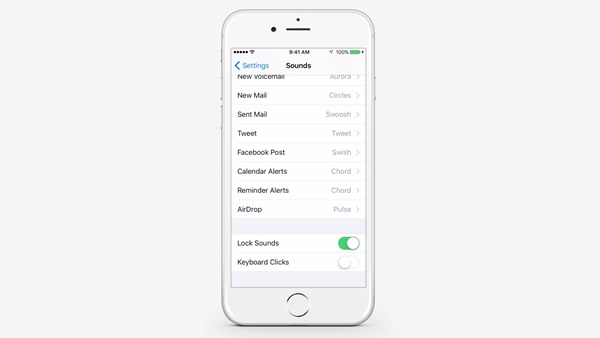
Scroll down, until you find Keyboard Clicks and turn it off.
 Home
Home