In this tutorial, we will teach you how to use twitpic. Twitpic is an online website where you can upload a photo or a video. Enter the caption for the photo that you have uploaded with twitpic. You will notice that the picture will be posted as a tweet. The caption that you entered will serve as the text for the tweet.
Step 1 – Click on upload photo or video
Follow this step by step guide to learn how to use twitpic.
First of all, open your twitter home page. Next, open a new tab in the same browser and go to twitpic.com. For the purpose of this tutorial, we have already made a twitpic account. Once the web page opens, click on the upload photo or video button available towards the top right hand side of the page.
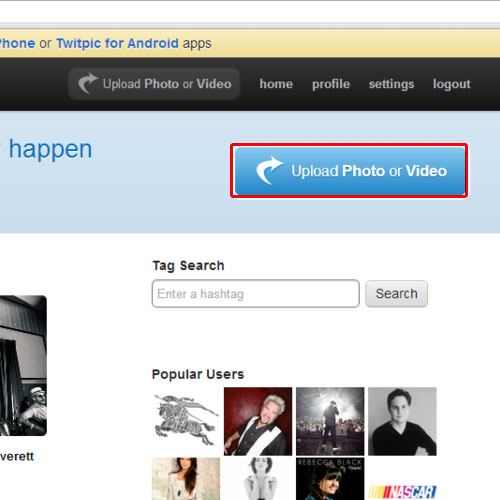
Step 2 – Choose file that you want to upload
As a result, the upload photo or video dialog box will appear. Over there, click on the simple uploader option if your internet connection is slow. Once the new page loads, click on the choose file button. Now browse for the picture that you want to upload, select it and then click on the open button. You can always insert a caption for the picture that you want to upload. Once you are done with the caption, click on the upload button.
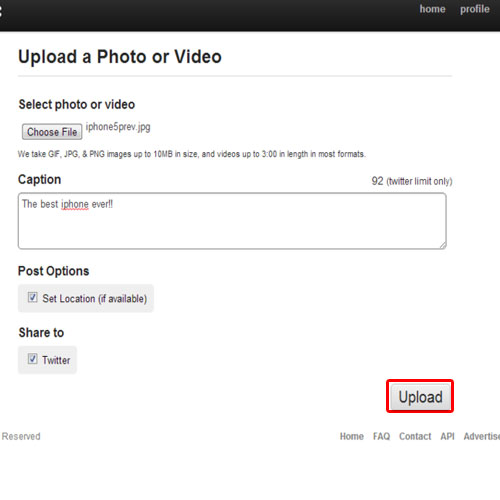
Step 3 – Twitpic tweet
You will be redirected to a new page where you can see the picture that you just uploaded with the help of twitpic. Now go back to the other tab where you have your twitter account opened. Refresh the twitter timeline and you’ll see the new tweet on the very top. Hover over it and click on the view photo option. You will see the picture that you uploaded using twitpic.com. Furthermore, the caption you entered there will serve as the text for the tweet.
In this manner, you can use twitpic to post tweets.
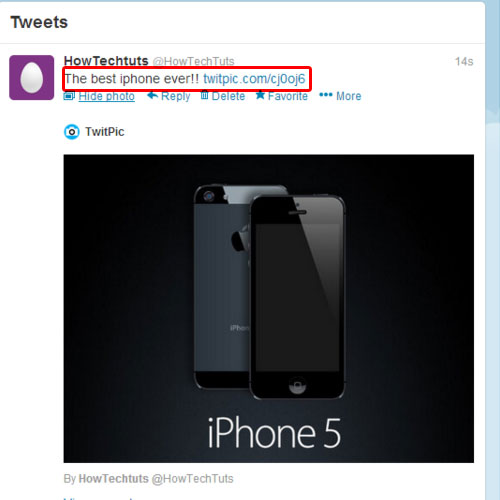
 Home
Home