In this tutorial, you are going to learn how to type without a keyboard by using the on-screen windows virtual keyboard. This is useful especially if a physical keyboard is not available.
Step # 1 – Loading the windows virtual keyboard
First, click the start orb in the lower-left hand portion of your screen. Choose “All Programs”. Click the “Accessories” folder. Then, click “Ease of Access” folder. Finally, click the “On-Screen Keyboard” option.
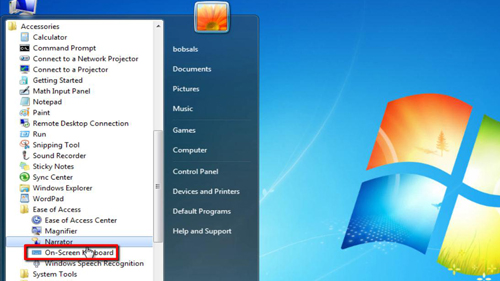
Step # 2 – Using the windows virtual keyboard
On-Screen Keyboard will load. Open a program such as Notepad to see if it works. Try using your mouse to point to any of the characters in the On-Screen Keyboard and then click it. Every character you click should show in the Notepad just like using a physical keyboard. That’s it, you have now learned how to type without keyboard by using the on-screen windows virtual keyboard.
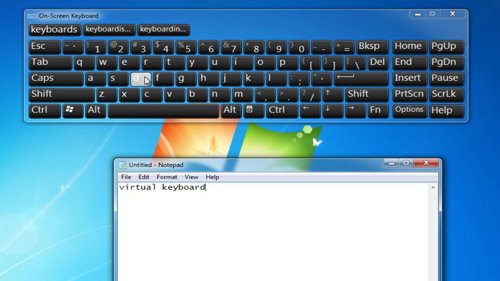
 Home
Home