It’s a good practice to keep our development environment updated so that to avail all features, add-ons and plugins. So in this tutorial we will learn how to update eclipse to juno.
Step#1: Downloading the Product
First of all we have to download eclipse IDE.
For that go to www.eclipse.org/downloads , click the product with the name “Eclipse IDE for Java Developers” and download it after selecting the appropriate operating system.
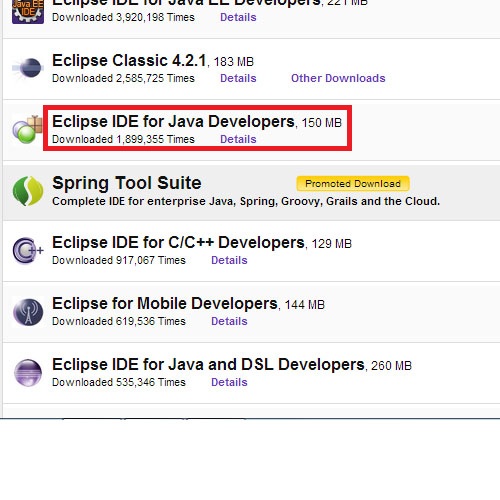
Step#2: Extract Downloaded Package
Once downloaded the package, we have to be extracted to any location.
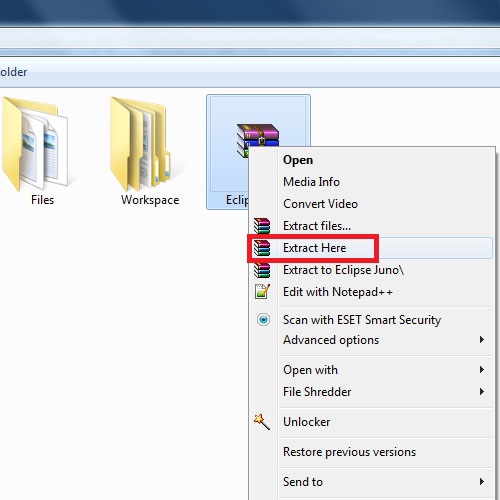
Step#3: Run Extracted Eclipse
Now let us run Eclipse.exe from the recent downloaded package
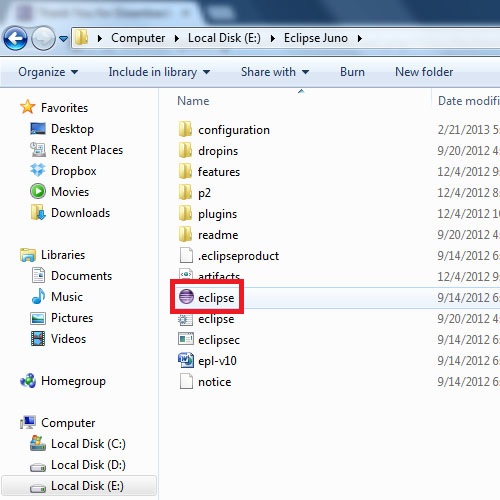
Step#4: Set Path to old Workspace Directory
When prompted to select workspace folder, we have to click Browse and Select our old workspace directory.
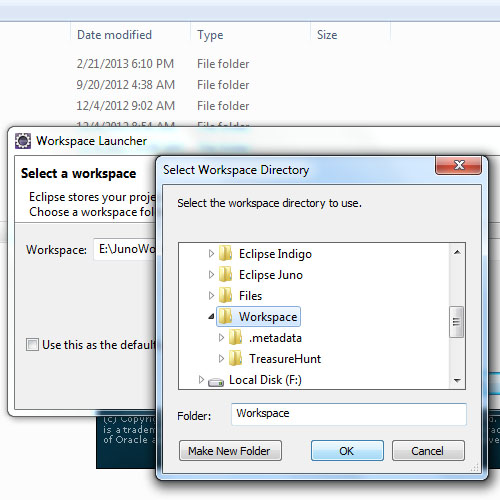
Step#5: Importing Plugin
Now let’s Open “File” menu and click “Import” option
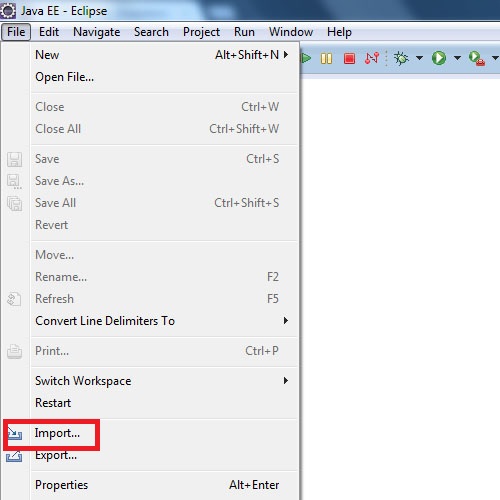
Step#6: Defining Import Source
We have to specify the source from where we will import the plugins. So we have to select “From Existing Installation” option under Install Folder
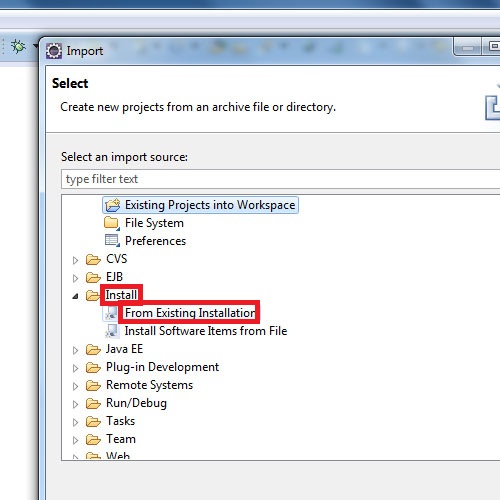
Step#7: Specifying Path of Older version Eclipse
Now let us locate the path of our Eclipse Folder. For that click Browser and select the path of current eclipse directory and click OK.
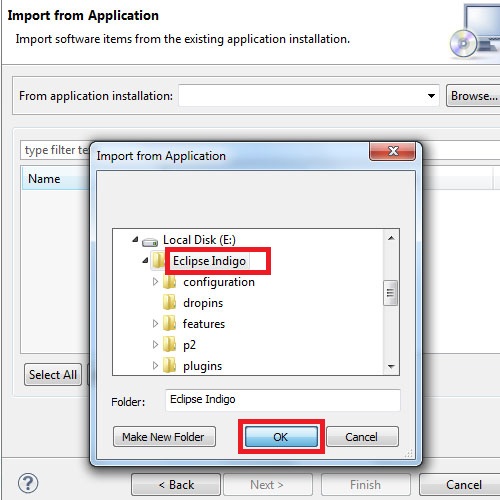
Step#8: Installing Plugins
After that it will give us plugins to install. Here we have to check mark the plugins that are required and click NEXT
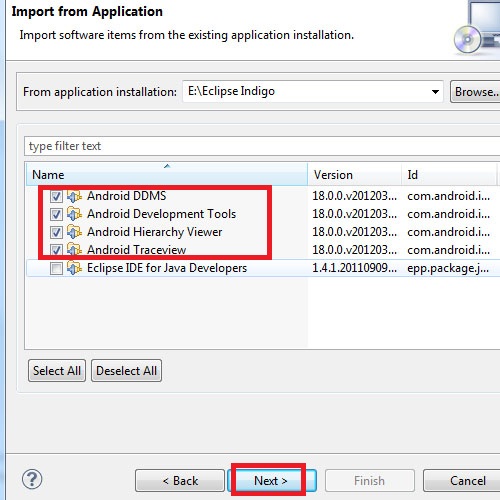
Step#9: Restarting Eclipse
After the completion of installation, a prompt requires us to restart-Eclipse, click YES
After that our eclipse will update to juno.
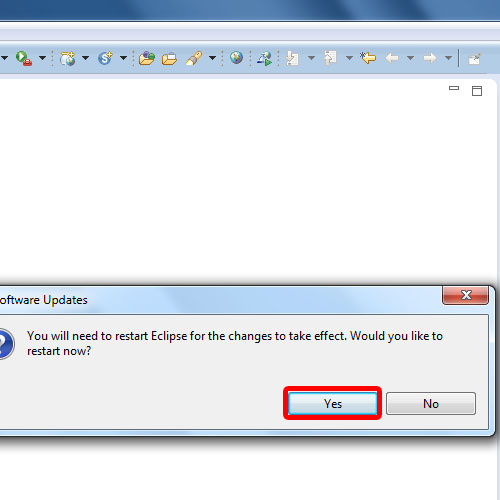
And that was all how eclipse is updated to juno.
 Home
Home