A separate panel provided in MS word 2010 after you click on the “find” button is used to display a list of headings in the document. This panel is known as the Document Map. You can use the Document Map to quickly navigate through the document and keep track of your location in it.Thus; document map helps you go through documents with extreme ease.
In this 2010 tutorial you will learn how to use a document map or thumbnail in Microsoft Word 2010
Step # 1- Opening a Document Map
By default, no panel is available either on the left or right side of your screen for the “document map” option. Thus, in order to open a navigation panel for the current document, you will need to go to the “home” tab where you will find a group of options in the “Editing” option.
Here, you will need to click on the “Find” button after which a “navigation” panel will appear on the left hand side of your screen. This will be the “document map” pane.
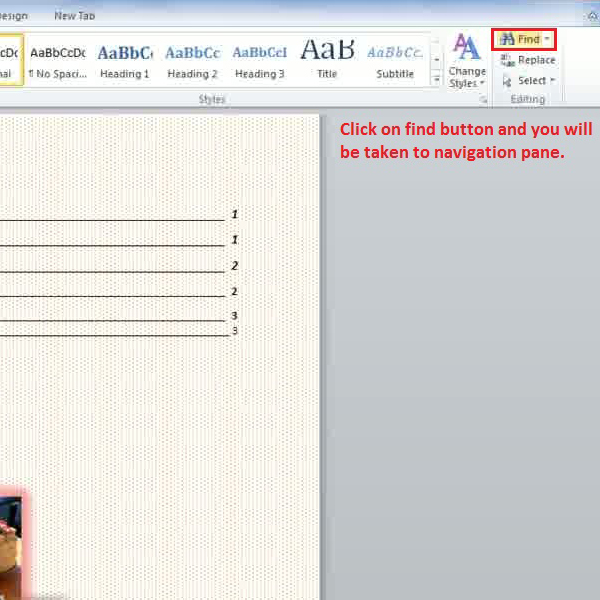
Step # 2 – Browsing Sections
Word 2010gives you a variety of options you can use to navigate through a document. You will be able to see three boxes, each with a different icon on the left hand side of your screen, in the “Navigation” panel. When you hover over each of them, they will depict what they are for.
The first box on the extreme left is used for listing headings. When you click on it, it will display all the headings that a specific document consists. You can click on any of these headings after which you will be taken from one section to another with extreme ease.
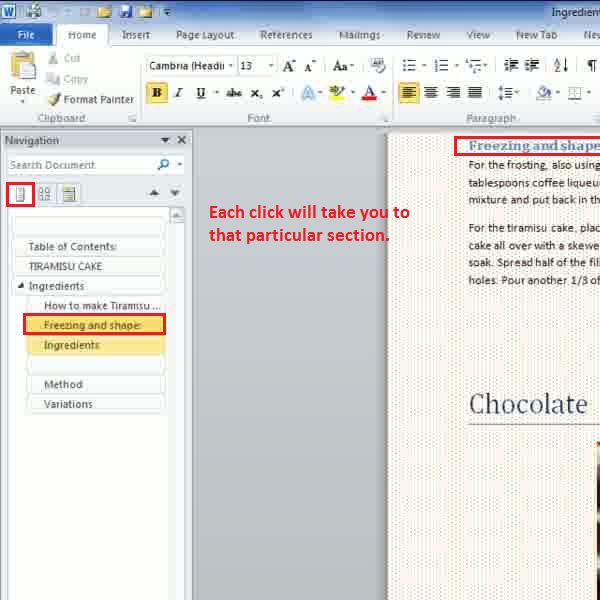
Step # 3 Browsing Pages
The second option available that is used to browse through a document is titled “Browse Pages in your document”. As the name indicates, this option gives a preview of all the pages present in a document, which will let you find a specific page easily. Each page given in the navigation panel is a mini representation of the actual page in the document.
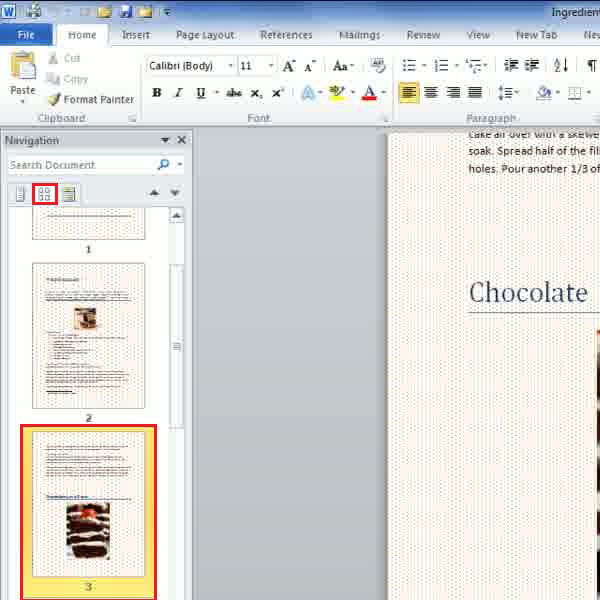
Step # 4 – Searching for a particular word
One of the best options is the last one named “Browse the results from your current search”. Using this option, you just need to type a specific word in the first field and then wherever this word appears in the document; it will be shown in the panel automatically highlighting the word in the document. The word will come up with a phrase in the search results which will surely help you locate the basic context of that word.
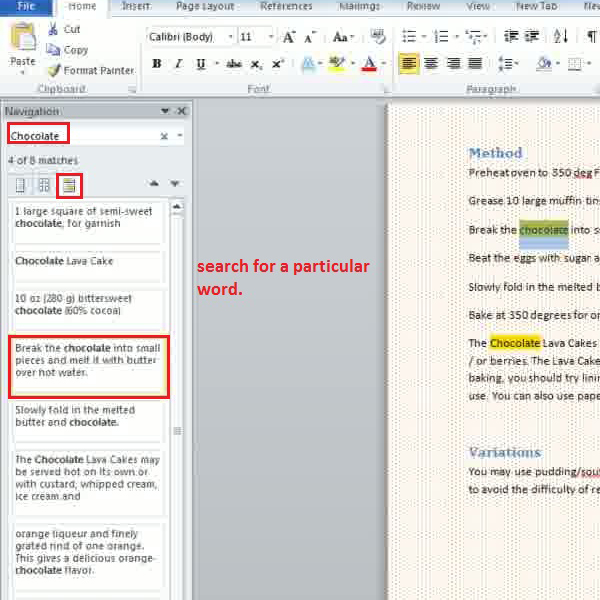
 Home
Home