In this video tutorial we will show you how to use the Adobe Photoshop CS6 color replacement tool.
Launch the Adobe Photoshop CS6. Go to the “File” menu and click on the “Open” option.
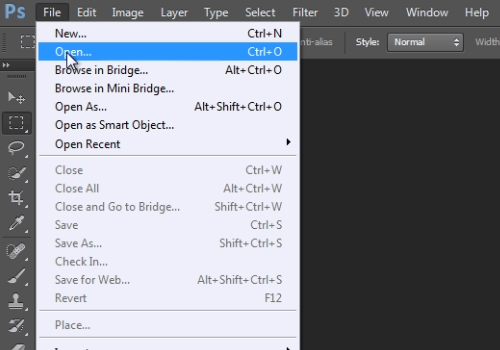
In the appeared dialog box select the image file you want to edit and click on the “Open” button.
Then go to the “Image” menu and select “Replace color” under the “Adjustments” submenu.
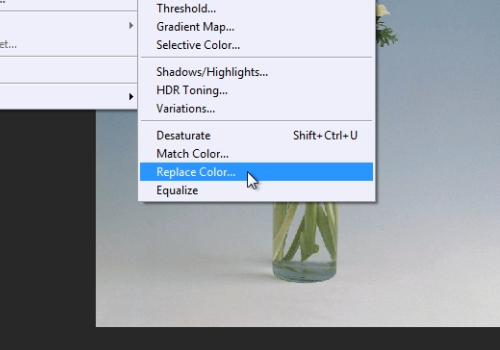
In the following window, use a color picker tool to select an area on the photo that you want to change. Go back to the “Replace Color” window and adjust the “Hue” option with the slider. When you are done, press “Ok”.
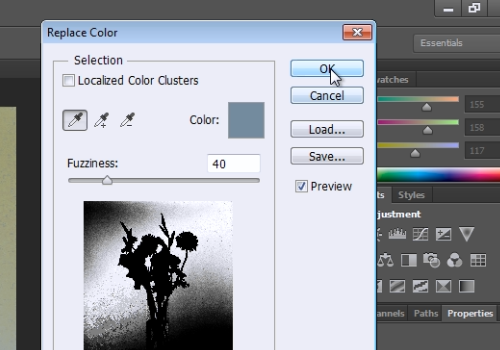
 Home
Home