In this video tutorial we will show you how to use dosbox on mac.
In order to use dosbox on mac, open the “Safari” browser. Go to “dosbox.com”. Navigate to the “Downloads” section.
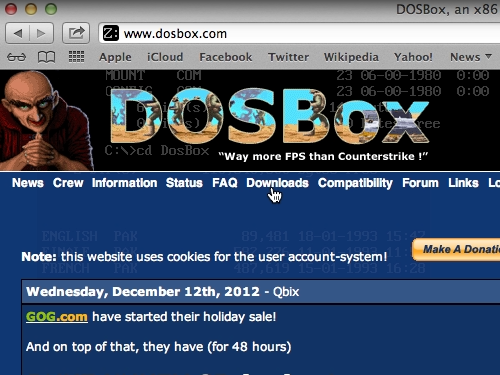
Choose “Mac OS X” version of the program.
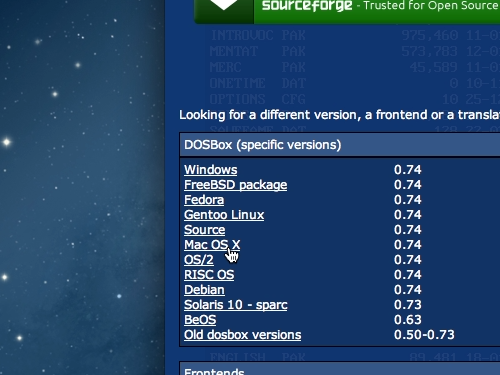
When the download is complete, open the file. Double click on “dosbox” icon to start the application.
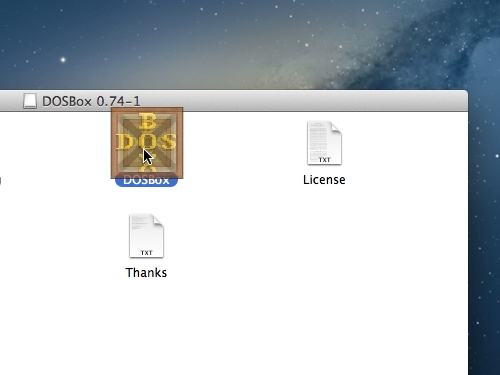
Now go to the “user” folder. Create a new folder, for example “Dosbox”.
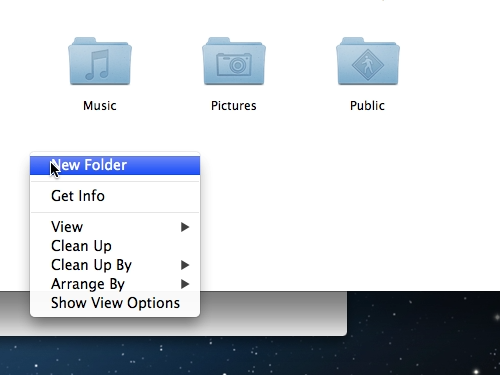
Go back to the Dosbox window, type “mount c ~/DosBox” and press “Enter”. Then type “c:\”.
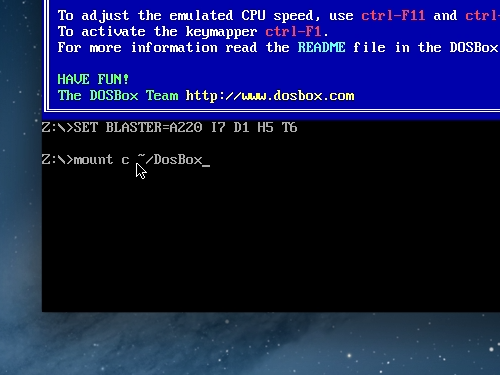
Now you can launch any dos based program, which is placed in a “DosBox” folder.
 Home
Home