Like several other social networking websites you can chat online in Facebook as well and that too with effective options and applications. You can connect with online friends on Facebook via Facebook chat and talk to them, share photos, media files and links and video chat with the help of its new features. Facebook chat also helps you sort and categorize friends and lists that you want to communicate with at once. You can appear online to selected people and block certain people from chat as well.
In this tutorial you will learn how to use Facebook chat and manage to whom you want to appear as online.
Step # 1- Going to chat tab
Firstly, click on the “chat” tab located on the bottom of your Facebook home page.
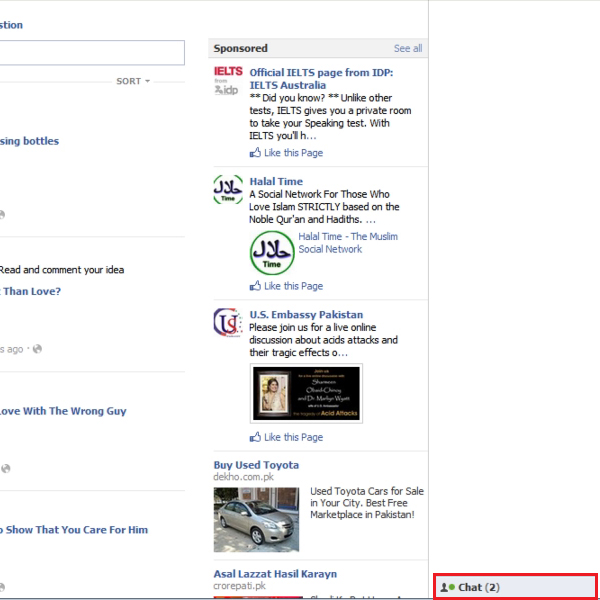
Step # 2- Selecting a friend to chat
Friends that are added in your profile will be listed down and the ones that are active on Facebook will appear as online.
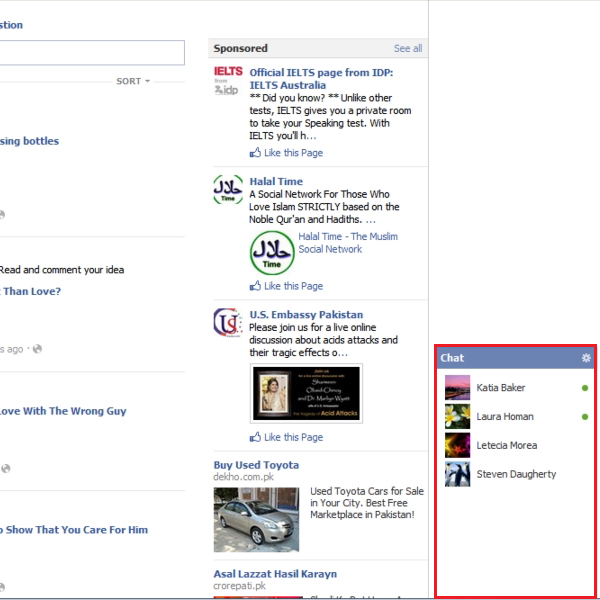
Step # 3- Typing chat messages
To use Facebook chat feature click on a friend’s name to open chat box. Type a message using your keyboard and press the “Enter” key to send it and the message sent will be added in your conversation. Click on the chat “tab” to close the window.
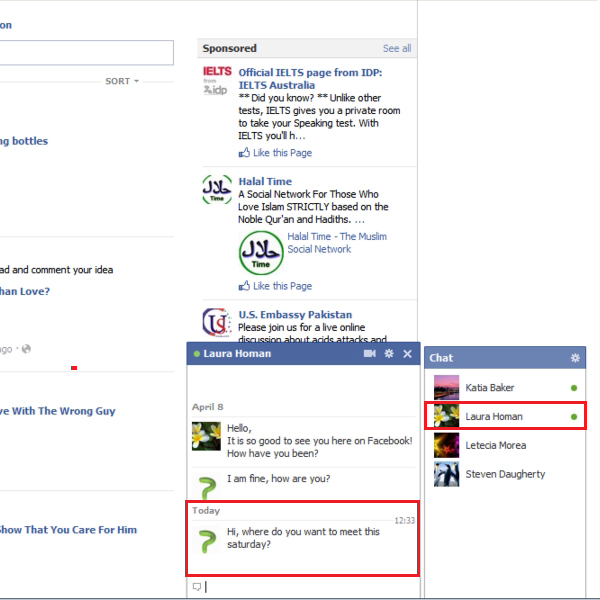
Step # 4- Going through chat notification
You can check your conversation messages on random basis and perform different functions of Facebook in the meantime such as checking your newsfeed and profile. When you will get a chat reply, it will be notified on chat window with a red pointer. Open the chat window to go through it and reply in the same pattern.
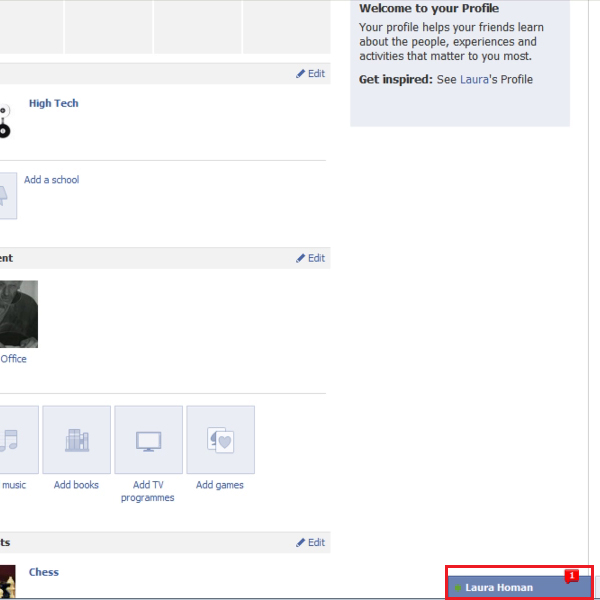
Step # 5- Clearing a chat window
You can click on the “X” sign to close a chat window or on the “options” button to select the “clear window” option. This will temporarily delete messages from your chat window. Close the chat window.
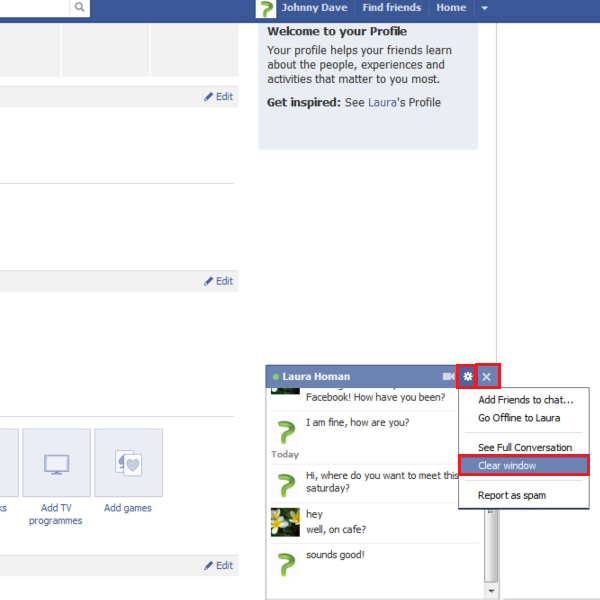
Step # 6- Controlling chat sounds
To control chat sounds, click on the “chat” tab on your home page one more time. Go to the “options” button in the top right corner and click on “chat sounds” to uncheck option.
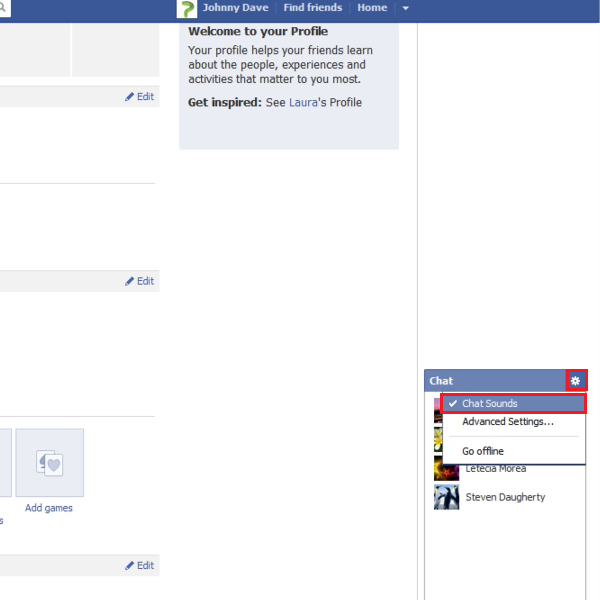
Step # 7- Selecting advanced settings
From the “options” pull down menu, select the option titled “advanced settings” to manage whom you want to appear to as online.
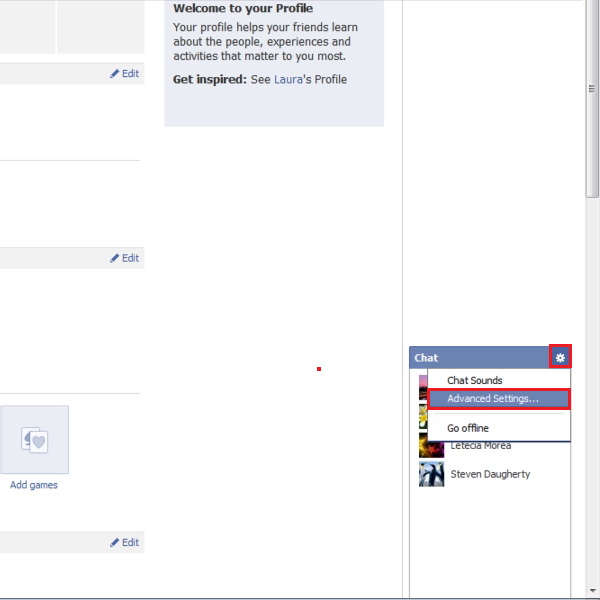
Step # 8- Editing advanced chat settings
Choose one out of all selections that are given. You can type a friend’s name in the “all your friends see you except” section to select whom you want to appear offline to. If you want only a few friends to see you, select the second option and type their names to add in the chat list. Select the “no one sees you (go offline) option if you want to remain permanently offline to everyone. Once you are done, click on “Save”.
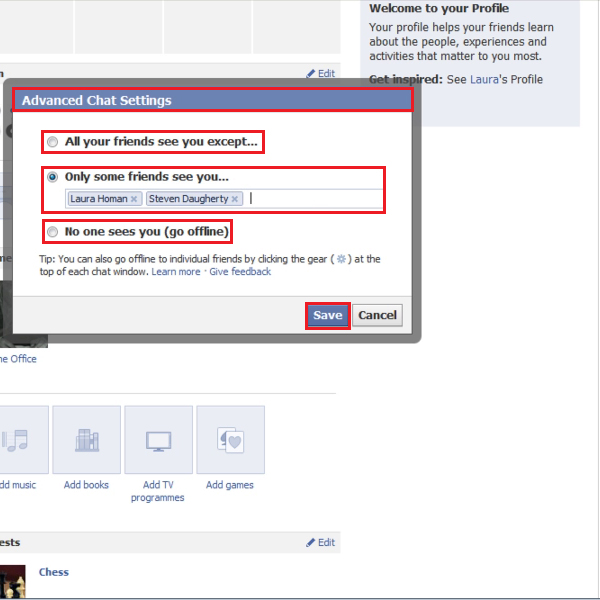
Step # 9- Chatting through alternate means
You can also start a chat conversation with a friend simply by typing their name in the “search box”, going to their “profile page” and clicking on the green dot present right beside “profile name”.
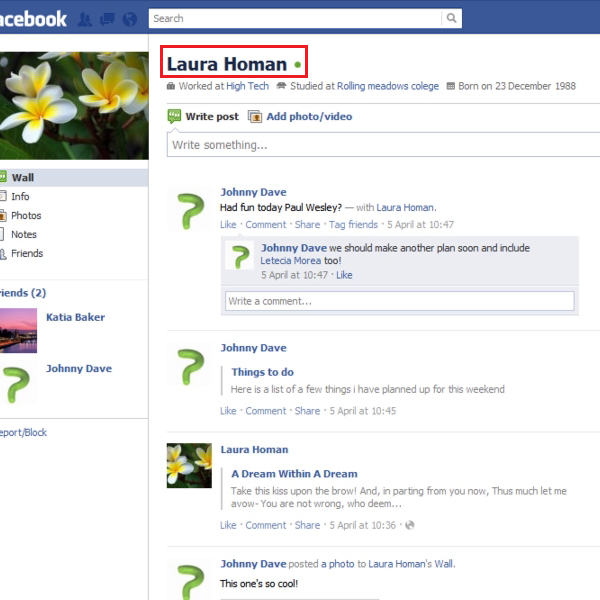
Step # 10- Going offline
Click on the “chat tab” to open it, go to the “options” button and then select the option titled “go offline” in order to disconnect Facebook chat.
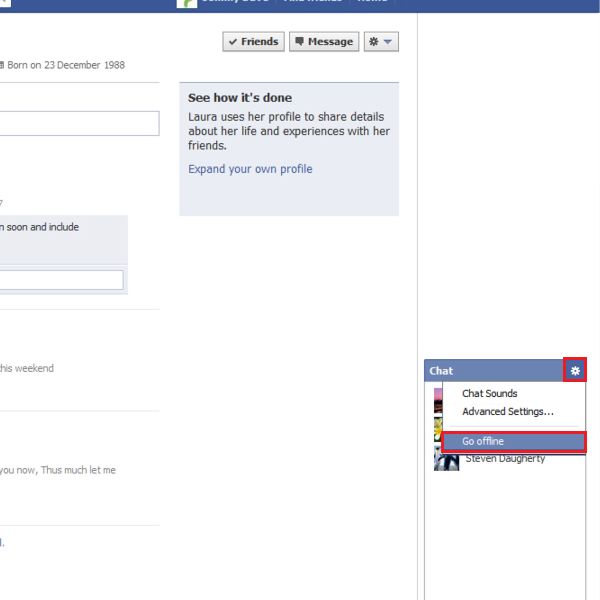
 Home
Home