In this video tutorial we will show you how to use iMessage on Mac.
“Mountain Lion” comes with a “Messages” application for short message exchanges among OS X (os ten) and iOS users. When you first start the application, you enter your Apple ID.
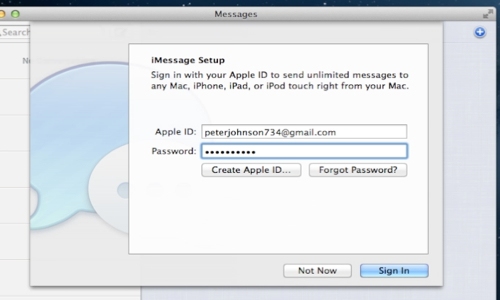
You can also configure Messages with your account information from other popular messaging services. To do so, open the application preferences and click the Accounts tab. Then click + below and choose a service, such as Google Talk or AIM. Enter your account name and password, and click Done.
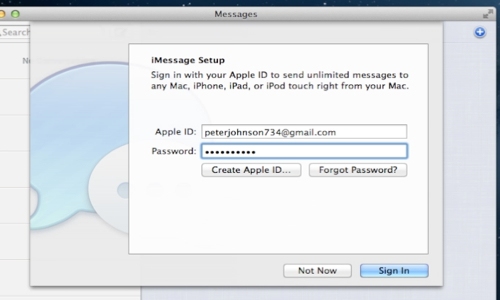
Now the application is ready to send messages and make video calls.
 Home
Home